For binge-watchers, the traditional TV experience often feels restrictive. Craving that perfect channel lineup, personalized viewing controls, and a boundless ocean of content? Dive into the world of STB Emulator on Windows for IPTV, your portal to transforming your PC into a streaming powerhouse. This guide equips you with everything you need to set up STBEMU, navigate its features, and unlock the full potential of IPTV (Internet Protocol Television) on your desktop.
What is Stb in IPTV?
Imagine a virtual cable box, but infinitely more versatile. StbEMU emulates the experience of a Set-Top Box, allowing you to watch live TV channels and on-demand content streamed through IPTV services. Think of it as ditching the clunky hardware and tangled cables for a streamlined, software-powered gateway to an entertainment universe.
IPTV services, like your internet provider or independent providers, deliver TV channels and VODs (Video on Demand) through your internet connection. With StbEMU, you choose the IPTV subscription that suits your needs and preferences, unlocking a world of possibilities beyond the limitations of traditional cable.
Features of StbEMU on Windows
- Channel Playground: Endless live TV channels for every taste – news, sports, movies, documentaries, and more.
- VOD Bonanza: Binge shows, classics, and blockbusters on-demand. Watch what you want, when you want!
- Control Freak’s Dream: Create personalized channel lists, hide unwanted channels, and manage parental controls.
- Record the Action: Capture live TV and VODs to build your library or share with friends.
- Big Screen Bliss: Cast your content to your big screen or mobile devices. You can turn your PC into a home theatre hub!
Installation Guide:
Getting started is a breeze!
- Download from a trusted source.
- Double-click the file and follow the prompts.
- Accept the license and choose the install folder.
- Create a desktop shortcut (optional).
- Click “Install” and wait.
- Click “Finish” and launch StbEMU.
- Go to “Settings” and configure your IPTV service.
- Click “Providers” and add your service info.
- Explore channels, and VODs, and personalize your viewing!
Pro Tip: Consider familiarizing yourself with basic network configurations like setting up static IP addresses or port forwarding. These can sometimes enhance your IPTV experience, but consult your network provider for guidance if needed or you can consider iMPlayer instead if you have Firestick or Android devices.
StbEmu Windows for IPTV Services:
Not all IPTV services are created equal, and not all play nicely with StbEMU. Here are three reliable providers known for their compatibility and extensive channel libraries:
- Mom IPTV: This IPTV service boasts a massive global channel lineup, catering to diverse interests and languages. Sports fans will rejoice in dedicated channels, while movie buffs can indulge in a vast library of on-demand content. Parental controls and recording features add to the appeal.
- IPTV Service Shop: For those seeking niche channels and unique offerings, Service Shop shines. Documentaries, international programming, and independent channels thrive alongside popular mainstream options. The user-friendly interface and affordable pricing make it a great choice for cord-cutters.
- Nikon IPTV: Sports enthusiasts, unite! Nikon specializes in live sports coverage, offering an extensive selection of international and national sporting events. High-definition streams, dedicated channels for specific sports, and live event recordings make it a dream come true for fans.
Remember: Always choose legal and reputable IPTV services to ensure secure connections and avoid copyright infringement. Research each provider thoroughly before subscribing.
User Interface and Navigation
StbEMU’s user interface (UI) is designed to be intuitive and familiar, mimicking the layout of a traditional set-top box. Navigating channels, managing recordings, and customizing your viewing experience is a breeze.
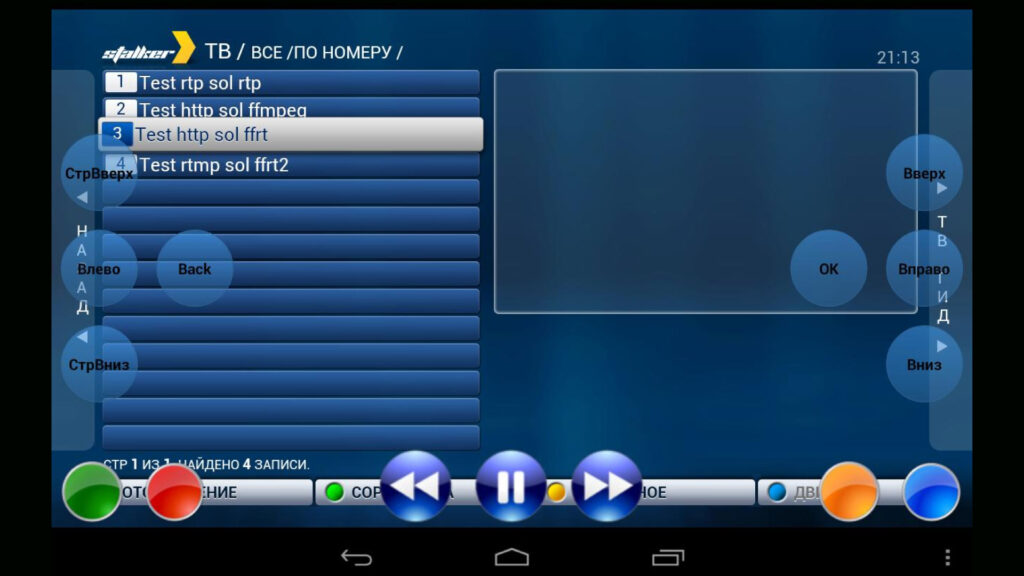
Channel Browsing:
Explore the vast channel library with ease. Search by name, filter by category, or scroll through the grid view. favourite lists and custom groups let you personalize your channel lineup.
VOD:
Dive into the on-demand library with intuitive menus. Organize your watched and unwatched content, create watchlists for future marathons, and discover new shows through genre recommendations.
Recording Command Center:
Schedule recordings, manage storage space, and playback captured content effortlessly. The recording feature seamlessly integrates with the UI, making it a joy to manage your library.
Settings for Viewers:
Tweak advanced settings like stream quality, buffer size, and hardware acceleration to optimize your viewing experience. Adjust parental controls, configure network settings, and personalize the UI to your liking.
StbEMU’s UI caters to both tech-savvy viewers and casual TV enthusiasts. Its intuitive design and clear menus make it easy to navigate and personalize your streaming journey.
Security & Updates
While IPTV offers a world of entertainment possibilities, security concerns are paramount. Here are some key points to remember:
- Protect your connection: Use a trusted VPN to encrypt your internet traffic and ensure secure connections.
- Beware of piracy: Choose legal and reputable IPTV services to avoid copyright infringement and malware risks.
- Keep STBEMU updated: Install the latest software updates to stay protected from vulnerabilities and enjoy new features.
- Antivirus software: Invest in a reliable antivirus program and keep it updated to safeguard your system from potential threats.
By following these basic security practices, you can navigate the IPTV world with confidence and enjoy your streaming experience worry-free.
FAQs about StbEMU for Windows
Now that you’ve got the hang of the basics, let’s tackle some frequently asked questions:
-
What are the system requirements for running STBEMU?
STBEMU requires a relatively low-powered PC with a decent internet connection. Check the official website for specific details.
-
Can I use STBEMU on other operating systems?
Currently, STBEMU is only available for Windows PCs.
-
Is it legal to use STBEMU with IPTV?
Using STBEMU itself is legal, but it’s crucial to use it with legal and authorized IPTV services to avoid copyright infringement.
-
Can I use STBEMU with my existing cable subscription?
While technically possible, it’s generally not recommended as it may violate your cable provider’s terms of service.
-
Where can I find troubleshooting tips and support?
The STBEMU website and online forums offer a wealth of information and community support for troubleshooting common issues.
These are just a few of the common questions surrounding StbEMU. Don’t hesitate to explore online resources and forums for further guidance and specific troubleshooting solutions.
Conclusion
With StbEMU for Windows, your PC transforms into a portal to endless entertainment possibilities. Ditch the limitations of traditional television and embrace the flexibility, control, and sheer volume of content that IPTV offers. This guide has equipped you with the knowledge and tools to set up StbEMU, choose compatible services, and navigate its features with confidence. So, grab your popcorn, settle in, and prepare to unleash the full potential of your PC – the world of streaming awaits!
