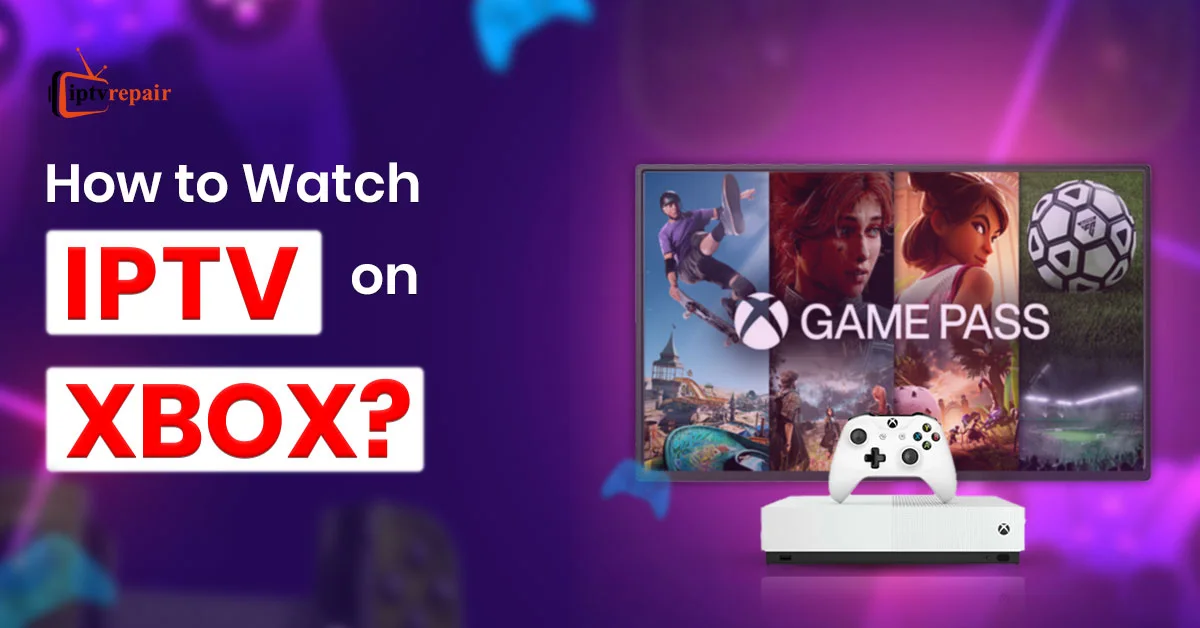IPTV can turn your Xbox gaming console into a powerful streaming device. As streaming services are becoming popular worldwide, people tend to watch live TV channels and video-on-demand content on IPTV more than ever. They are slowly ditching traditional cables or satellites.
Internet Protocol Television provides streaming online. Hence, people can enjoy live sports, movies, and binge-worthy TV shows without needing bulky wires. It can even turn an Xbox Series console into a complete entertainment hub. Yes, you heard right.
Whether you have an Xbox X or Xbox S, you can conveniently enjoy movies, TV shows, PPV (Pay-per-View) events, and sports events on that console with the help of Internet TV.
In this guide, I’ll talk in detail about why you should watch IPTV on Xbox, the benefits of watching IPTV on Xbox, the best IPTV players for Xbox, a step-by-step guide to watching IPTV on Xbox, and Troubleshooting Common IPTV Issues on Xbox.
Keep reading until the end to learn thoroughly. Here we go –
What is IPTV?
Internet Protocol Television (IPTV) is a digital way of delivering entertainment. It utilizes the internet to deliver television content to viewers, replacing traditional methods such as cables or satellites. People can now enjoy TV channels, movies, shows, live events, etc., online.
All you need is a reliable internet connection and an IPTV subscription that offers an M3U playlist or Xtream Codes API. Some of the best legal IPTV service subscriptions are Pluto TV, YouTube TV, fubo TV, Philo, etc.

What is Xbox?
Xbox is a gaming brand owned by Microsoft. It includes game consoles, the Xbox Game Pass subscription, Xbox Cloud Gaming, and online services through the Xbox network. The main features of Xbox are –
- Consoles – Physical hardware that can be used for playing games such as Call of Duty, Minecraft, and Grand Theft Auto V. Current models include the Xbox Series X and Xbox Series S.
- Xbox Game Pass – It’s a subscription service for gamers. Game freaks can use it to access the game library on devices like consoles, PC, laptops, and cloud streaming.
- Xbox Cloud Gaming – It’s a service where users can stream and play games from the cloud on PC, laptops, tablets, or smartphones. No need to download.
- Xbox Network – Xbox Network, formerly known as Xbox LIVE, is an online multiplayer gaming platform that also offers digital services.
Why Watch IPTV on Your Xbox?
You can watch live TV and VODs by installing the TV over broadband to your Xbox. As Xbox is a gaming console, empowering it with an entertainment package will only enhance its capability to provide entertainment.
So, why should you use an Xbox to watch IPTV? Let’s check with more details:
- All-in-One
Since Xbox is a gaming console, it is widely used to play high-end games. If you can enjoy live TV, movies, and other forms of entertainment, it’s a win-win situation. Gaming and entertainment in a single device! Sounds good! Right?!
- On-demand Viewing
The Internet TV service providers offer an array of services such as massive on-demand content, catch-up, TV guide, pause, rewind, etc. These features are crucial for a more sophisticated entertainment experience.
- High-Quality Streaming
Most IPTV service subscriptions offer to watch live TV channels and on-demand content on HD, FHD, 4K, or even 8K picture resolutions. It comprehensively enhances the viewing experience.
- Content Variety
IPTV offers a wide range of content. You can enjoy channels from different countries and different genres. From niche channels to global ones – the range is massive.
What are the Benefits of Streaming IPTV on Xbox?
I’ve used Internet Protocol TV on my Xbox Series X. After using it, I’m just amazed by its sophistication. Let’s check 5 mesmerizing advantages:
- High-Quality Content
Whether you watch the Manchester derby, NFL games, El Clásico, Taylor Swift concert, or Lilo & Stitch movie – Xbox delivers smooth, lag-free visuals, which is a pleasure to the eyes.
- Access to IPTV Apps
You can install popular IPTV apps from the Microsoft Store or access them via the Edge browser: MyIPTV Player, Kodi with IPTV add-ons, TiviMate (via workaround), Perfect Player (if sideloaded).
Some IPTV services require sideloading or accessing via a web browser (such as Edge, Chrome, or Mozilla).
- Joined Entertainment Hub
With Xbox, you can enjoy an all-in-one entertainment hub. It’s a game console, yes. Nonetheless, you can also use it to watch movies, shows, concerts, On-demand streaming (Netflix, Amazon Prime, HBO Max, YouTube, etc.), live TV, etc.
- Integrated Remote & Voice Control
Control your IPTV and Xbox features via Xbox controller or voice (with Cortana or Alexa integration). It’s also useful to switch between channels and games seamlessly.
- Flexibility
You can easily pause, rewind, and fast-forward live content. It provides a more enjoyable watching experience.
What You Need to Watch IPTV on Xbox?
Before starting the setup procedure, here’s what you’ll need:
- An Xbox console (Xbox One, Series X, or Series S).
- A stable internet connection (preferably 25 Mbps or higher).
- An IPTV subscription with M3U or Xtream Codes API.
- A supported IPTV player app (like Kodi, MyIPTV Player, or IPTV Smarters).
Top 3 IPTV Players for Xbox
Here are the top IPTV apps compatible with Xbox:
1. MyIPTV Player
It is available on the Microsoft Store. It supports M3U playlists and EPG (Electronic Program Guide). The user interface is simple and super fast. This is certainly the best IPTV app for Xbox.
2. Kodi
It is a highly customizable media center. Kodi is a versatile free solution, and it needs IPTV Simple Client to load IPTV M3U playlists directly.
It can stream both local and online content.
3. IPTV Smarters Pro (via Microsoft Edge)
The official Xbox app is not available. But you can access via the Edge browser on Xbox. It supports M3U, Xtream Codes API, and more, while offering advanced features such as multi-screen playback and 4K video.
How to Watch IPTV on Xbox (4 Methods)
Here are 4 working methods to stream IPTV content on your Xbox device:
Method 1: Using MyIPTV Player
- Turn on your Xbox and go to the Microsoft Store.
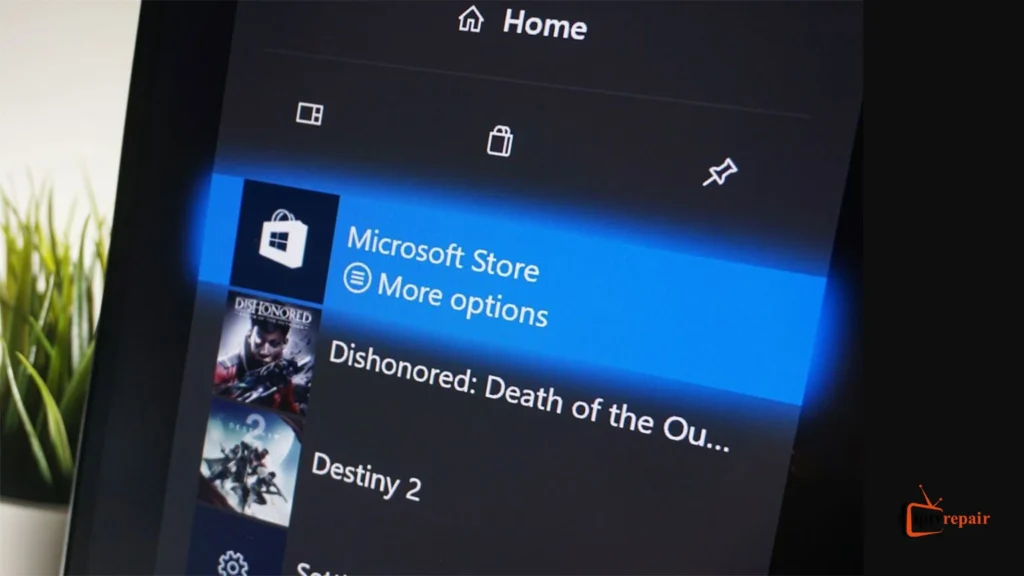
- Search for “MyIPTV Player” in the search box and install it.
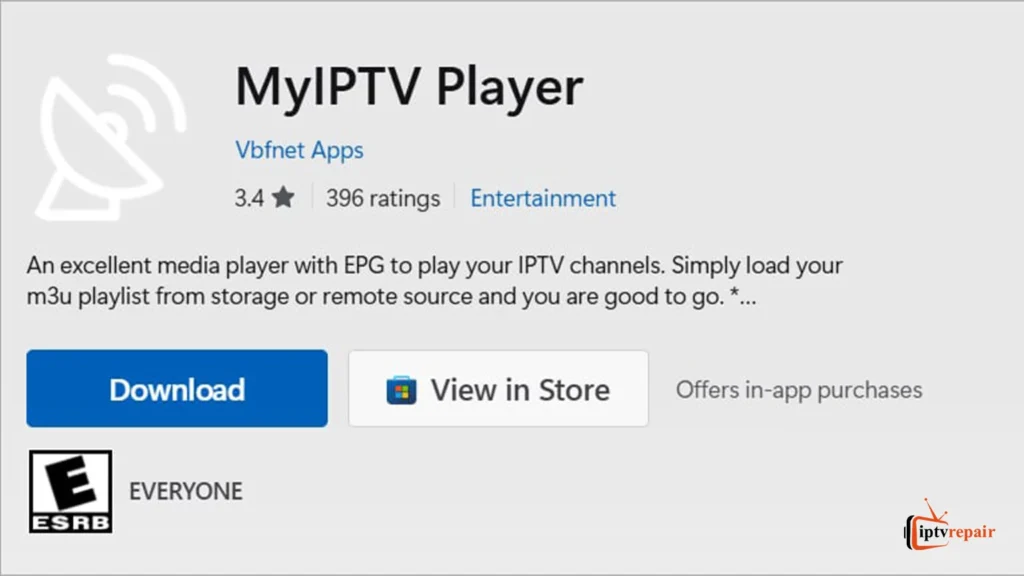
- Click Get to download and install the app on your Xbox.
- Open the app and go to Settings.
- Under the “Add new playlist and EPG source”, enter:
- A name for the playlist
- Your M3U playlist URL
- EPG (Electronic Program Guide) source URL
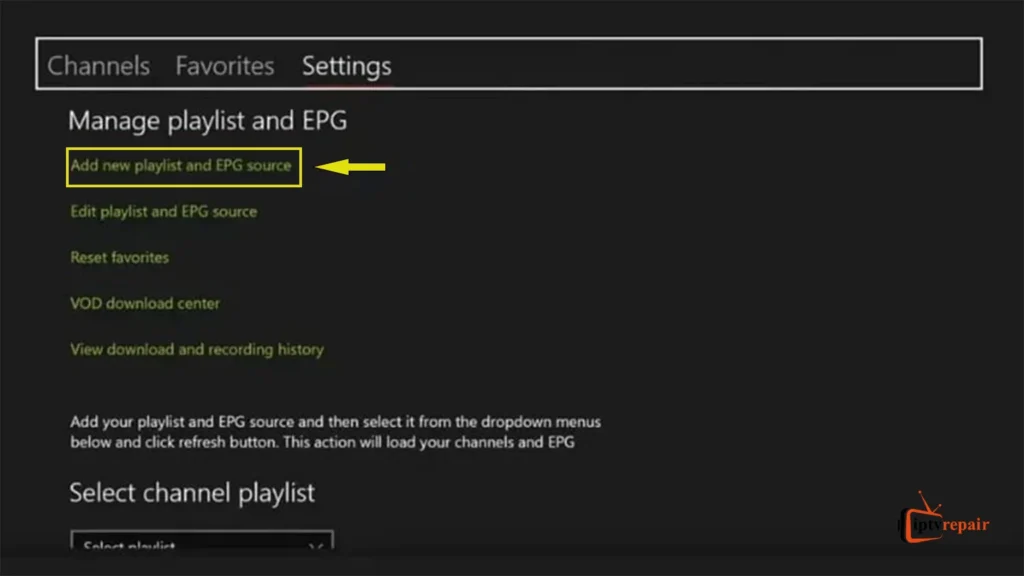
- After adding the URL, click Add and then go back to the “Channels” tab.
- Your IPTV channels will now load and be ready to stream.
Method 2: Using Kodi
- Install Kodi from the Microsoft Store on Xbox.
- Go to Add-ons from the main menu.
- Click on the package icon at the top-left corner, then choose Install from Repository.
- Navigate to PVR Clients and select PVR IPTV Simple Client. Then install it.
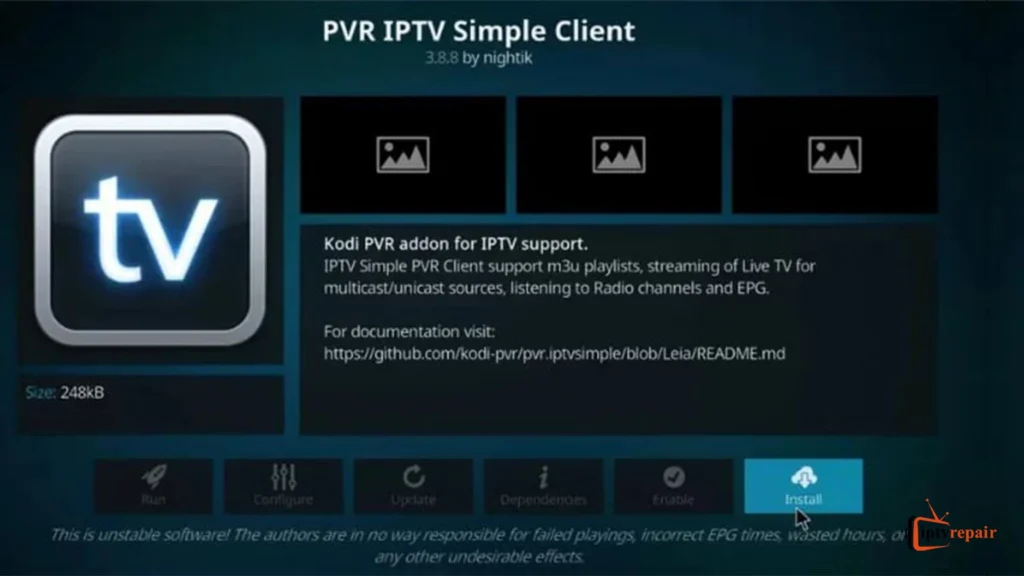
- Enable the add-ons from the main menu and go to Configure.
- Under General, paste your M3U Playlist URL given by the IPTV service provider.
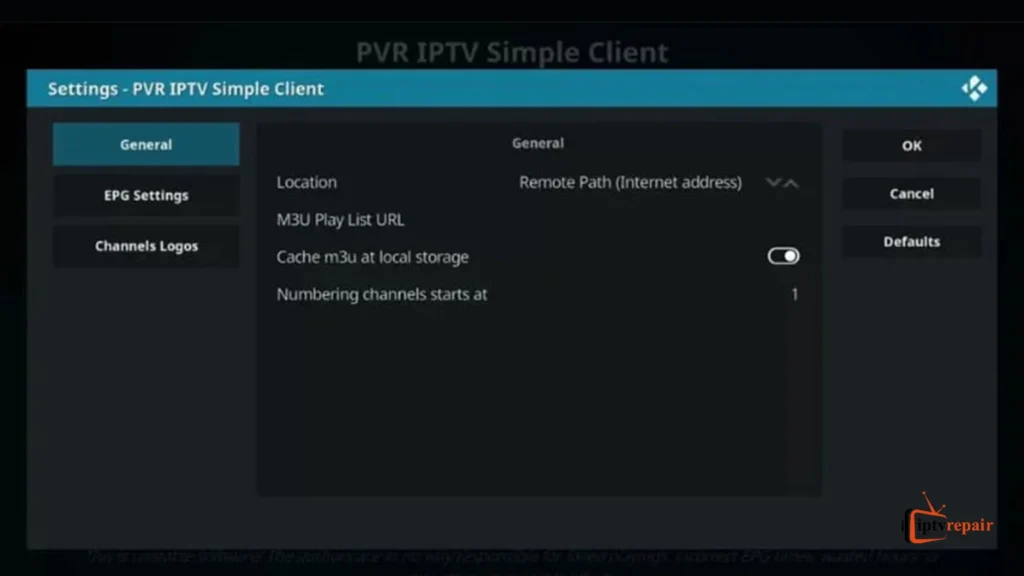
- Click OK and restart Kodi.
- Channels should load under TV > Channels.
Method 3: Using IPTV Smarters Pro via Web Browser
Since IPTV Smarters Pro isn’t directly available on Xbox:
- Open Microsoft Edge on your Xbox.
- Go to the official IPTV Smarters Web Player (search on Google).
- Log in by using your Xtream Codes API or M3U link.
- Stream IPTV channels directly through the browser.
Method 4: Alternative Setup Process
- Streaming via VLC Media Player: Download VLC on the Xbox, load the M3U playlist, and start streaming. You won’t get many advanced options. But it can fulfill the basic needs and it is a fast app. VLC is considered one of the best IPTV players for Xbox due to its lightweight avatar and convenient usability.
- Web Browser Access: Use the built-in browser on Xbox to access your IPTV service’s web portal directly.
5 Most Important Considerations for a Better IPTV Experience on Xbox
- Use a wired Ethernet connection or Starlink (if available) instead of Wi-Fi for higher stability. Remember, high-speed internet can provide seamless streaming and less latency.
- Choose a reliable IPTV service provider with 99% uptime and 24/7 customer support. You should look for the best IPTV service providers that offer higher uptime with minimal buffering.
- Use a Virtual Private Network (VPN) to bypass geo-blocks and have a smooth streaming experience. Choose a high-quality VPN service for better performance.
- Keep your Xbox system updated for compatibility and security.
- Also, use a high-quality IPTV app for the utmost performance.
Yes, you need a reliable IPTV service provider. But, you should also consider the factors I’ve recommended to elevate your IPTV watching experience comprehensively.
Troubleshooting Common IPTV Issues on Xbox
Everything has its positive and problematic sides. The same thing goes for IPTV Xbox. You can face various issues while enjoying an entertainment experience. But each problem comes with a solution, and IPTV for Xbox is no exception.
Here, I’ll talk about some common issues and solutions of Xbox IPTV. Let’s check:
- Internet Connection Related Problem
If the internet connection gets slow, there’s a chance that lagging or streaming can happen.
Solve – Restarting the router/modem can often resolve the issue. If a problem exists, better use an Ethernet connection or Starlink. You can also purchase a new router of TPlink, Dlink, Xiaomi, Asus, or Eromax if the router is old. You can also try a different IPTV server/playlist.
- The IPTV App has crashed
When you use an IPTV app for Xbox, it can crash due to corrupted data, outdated software, or Xbox system issues.
Solve – Firstly, close the app completely by following this process: Press the Xbox button > highlight the app > Menu button > Quit.
If the problem still exists, restart the Xbox console or uninstall and reinstall the IPTV app. Clear caches by this procedure: Clear cache: Turn off Xbox > unplug for 2 minutes > plug back in and restart.
- Channels aren’t Loading
If you unfortunately input an incorrect M3U/EPG URL or the playlist expires, channels won’t load.
Solve – You should double-check that the M3U URL is correct (including http/https). Plus, you should ensure that your subscription is active.
- Black Screen
A stream source error or an unsupported format can cause such a problem.
Solve – Update the app or switch to another player.
- Audio but No Video (or Vice Versa)
Codec issues or stream format not supported on the IPTV app for Xbox.
Solve – Restart the app and thoroughly check whether the IPTV app has any video decoder settings (e.g., hardware/software decoding).
- EPG Not Showing or Not Syncing
Incorrect XML/EPG link or syncing issue.
Solve – Ensure the EPG URL is correct. Refresh it manually.
Future of IPTV on Gaming Consoles
The future of IPTV on gaming consoles seems bright. According to Grandview Research, IPTV’s projected market will be USD 200.22 billion in 2030, and one of the biggest reasons is that people are using smart TVs and gaming consoles to enjoy online streaming.

Consoles will continue to dominate the market thanks to their consolidated entertainment solutions, blending gaming, live broadcasts, and on-demand streaming into a single service.
Let’s check some critical factors why the future is great!
- AI-Driven Recommendations
The use of artificial intelligence and machine learning continues to grow in the IPTV industry. It provides a more sophisticated experience by predicting viewer habits precisely, offering an eye-catching user interface, and providing other benefits.
- Superior Hardware
I’ve used both Xbox Series S and Xbox Series X. The X is much better in graphics, design and offers superior streaming quality. So, it is safe to say more advancement is waiting on the horizon, and users will indulge in a new level of entertainment!
- Cloud Gaming and IPTV
Cloud gaming is getting popular among gamers worldwide. Whether it’s Xbox or PlayStation, the newest models focus on this part very much. Therefore, there’s a big chance IPTV will integrate with it more than ever.
For example, you could watch live sports or gaming events and interact with them, like choosing camera angles, seeing live stats, or chatting with others during the stream.
- Technological Enhancements
With each passing day, technology is getting more advanced. Elon Musk brings Starlink, which changes the aura of fast-speed internet. Furthermore, Amazon’s Project Kuiper, OneWeb, Viasat, AST SpaceMobile, etc., are also making a mark on satellite internet.
On the other hand, China debuts the world’s first 6G chip. So, it’s easy to guess that Internet TV and its collaboration with Xbox will be elevated more than ever since Microsoft is making the console more streaming-friendly with a new release.
Final Thoughts
So, what’s your opinion after reading the entire article? Is it too difficult to install Internet Protocol TV on an Xbox console? Absolutely not! It’s so simple. No complications!
Just follow the steps perfectly and you’ll be able to complete the task without hassle. You can easily turn your Xbox console into a productive entertainment base.
Do you have anything to know about installing and streaming IPTV on Xbox? If yes, ask me in the box below.
FAQs on How to Stream IPTV on Xbox Consoles
What is the best IPTV app for Xbox?
To be honest, there’s no single best IPTV app available for Xbox. But, MyTVplayer is a strong contender thanks to its reliable streaming capability, sophisticated UI, good features, and easy installation procedure. On the other hand, the unofficial edition of Kodi, the IPTV Simple Client addon, also offers a superb user experience.
Does IPTV work on Xbox One?
Yes. Internet Protocol TV works on Xbox One through Kodi or a specifically tailored app for this console named Any IPTV Player. You can find and download these apps from the Microsoft Store. You can also find them in the Xbox store.
What kind of IPTV links work on Xbox?
Xbox-compatible apps usually support:
+ M3U or M3U8 playlists
+ EPG XML URLs
+ HTTP/HTTPS streams
However, you need to ensure that your service provider provides you with the correct URL.
Is IPTV legal on Xbox?
The TV over broadband or IPTV is not illegal. It’s completely legal. However, you need to ensure that you’re using a verified IPTV service provider. Using a verified or legal IPTV service provider is completely ok. But, using an unverified service provider might land you in legal trouble, especially in countries like the USA, the UK, Australia, Canada, etc.
What are the ways to watch live TV on Xbox?
2 ways to watch live TV on xbox are below:
1. IPTV Apps – Use apps like MyIPTV Player, imPlayer, VLC, or Kodi with an M3U playlist.
2. Streaming Services – Install apps like: YouTube TV, Hulu + Live TV, Sling TV, Pluto TV, fubo, or any other legal IPTV service provider. Use a digital TV tuner to watch over-the-air (OTA) live channels.
Do I need a VPN to enjoy streaming on an Xbox console?
Not necessarily. A VPN is not a must. But, using a VPN can effectively bypass geo-restrictions and keep your data secret in case you’re using an unverified IPTV service provider.