Craving a world of live TV, on-demand content, and endless entertainment options? Look no further than iMPlayer, your gateway to a personalized streaming experience for your Firestick or Android TV. With its incredible abilities, impressive capabilities, and user-friendly interface, iMPlayer empowers you to ditch cable subscriptions and include the freedom of IPTV in short Internet Protocol Television.
What is iMPlayer?
iMPlayer is a powerful media player app specifically designed for Firestick, Android devices, and Android TVs. Think of it as your digital key to unlock a vast library of content, delivered via m3u playlists used by many IPTV services. From live sports and news channels to movie marathons and TV series binges, iMPlayer puts the control in your hands, letting you curate your virtual channel lineup.
Why Use iMPlayer?
The benefits of using iMPlayer are numerous:
- Unmatched Flexibility: Ditch the constraints of traditional cable packages and tailor your viewing experience to your preferences. Build your channel lineup, access on-demand content, and stream live TV worldwide, all within the intuitive interface of iMPlayer.
- User-Friendly Interface: No tech-savvy wizardry is required! iMPlayer boasts a clean and simple interface, making it easy to navigate, organize your channels, and personalize your viewing experience. Whether you’re an experienced streamer or a curious newcomer, you’ll be up and running in no time.
- Powerful Features: iMPlayer packs a punch when it comes to functionality. Record your favourite shows, set parental controls for family use, and utilize subtitle support for multilingual content. Enjoy the reminder feature of upcoming events and organize your options into custom categories for easy access.
- Affordable Entertainment: Forget hefty cable bills! iMPlayer lets you explore the world of IPTV at a fraction of the cost. Choose from a variety of legal IPTV providers offering diverse content packages to suit your budget and viewing habits.
How to Install iMPlayer on Firestick?
Ready to unleash the entertainment potential of your Firestick? Here’s a step-by-step guide:
- Enable Downloader: Head to “Settings” > “My Fire TV” > “Developer Options” and enable “Apps from Unknown Sources“.
- Download iMPlayer: Open the Downloader app and enter the URL for the latest iMPlayer APK file. Complete downloading it and after completing the download, click “Install“.
- Launch iMPlayer: From your home screen, navigate to “Your Apps & Channels” and access iMPlayer. You’re now ready to explore the world of IPTV!
How to Install iMPlayer on Android TV?
Installing iMPlayer on your Android TV is equally straightforward:
- Enable Unknown Sources: Navigate to “Settings” > “Security & Privacy” > “Unknown Sources” and enable it for the File Commander app.
- Download iMPlayer: Download the latest iMPlayer APK file onto a USB flash drive.
- Install via USB: Connect the USB drive to your Android TV and access File Commander. Locate the APK file and proceed with the installation.
- Launch iMPlayer: Head to the “Apps” section on your Android TV and launch iMPlayer. Start streaming and create your personalized entertainment haven!
Related: How to Install SS IPTV on Firestick and Smart TV
How to Use iMPlayer?
Navigating iMPlayer is a breeze:
- Channel List: Access your channels through the user-friendly list, where you may effortlessly organize, rename, and group them as you please.
- Electronic Program Guide (EPG): Stay on top of upcoming programs with the built-in EPG, allowing you to plan your viewing schedule and never miss a favourite show.
- Playback Controls: Enjoy intuitive playback controls for pause, rewind, fast-forward, and volume adjustments.
Troubleshooting Tips
Encountering any hiccups? Relax, common issues have simple solutions:
- Buffering: Ensure a stable internet connection and consider upgrading your IPTV subscription for higher bandwidth.
- Freezing: Restart the app or your device, and consider updating iMPlayer to the latest version.
- Channels not working: Verify your Xtreme codes or m3u playlist is active and up-to-date. Contact your IPTV provider if the issue persists.
Frequently Asked Questions
Need further clarification? Check out these FAQs:
-
Is iMPlayer free?
Yes, the app itself is free to download and use. However, you’ll need an IPTV subscription to access content.
-
Is iMPlayer legal?
iMPlayer itself is legal, but your choice of IPTV provider and accessed content must comply with copyright laws. Choose reputable providers and avoid accessing illegal content.
-
Can I use iMPlayer with any IPTV service?
Most, but not all, IPTV services work with iMPlayer. Confirm compatibility with your provider before installation.
Conclusion
With iMPlayer on your Firestick or Android TV, the world of streaming is transformed into a vast playground of personalized entertainment. With the convenience of recording from live TV and on-demand content and parental controls, iMPlayer gives you the power to manage your own viewing experience. So, why settle for the limitations of cable when you can unlock a universe of entertainment based on your preferences? Enter the world of IPTV with iMPlayer, grab the remote, and get ready to discover your next favourite channel. Remember, responsible viewing and ethical content choices are key to a positive and enriching experience.
P.S. Looking for recommendations on IPTV providers or tips for customizing your iMPlayer setup? Leave a comment below and let’s start a conversation!
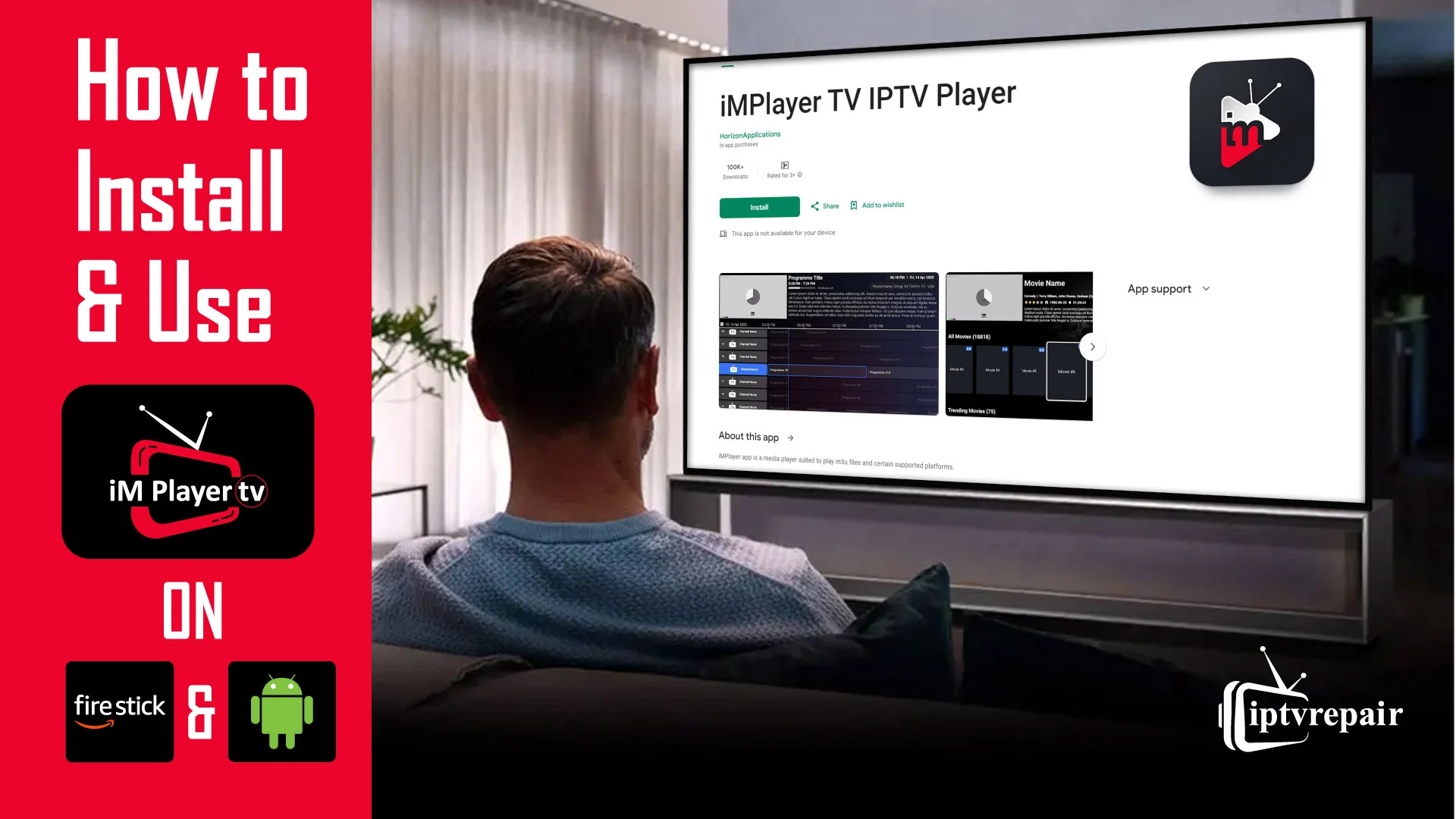
Hey there! I’ve been reading your site for a while now and finally got the bravery to
go ahead and give youu a shout out from Porter Texas!
Just wanted to say keep up the excellent job!