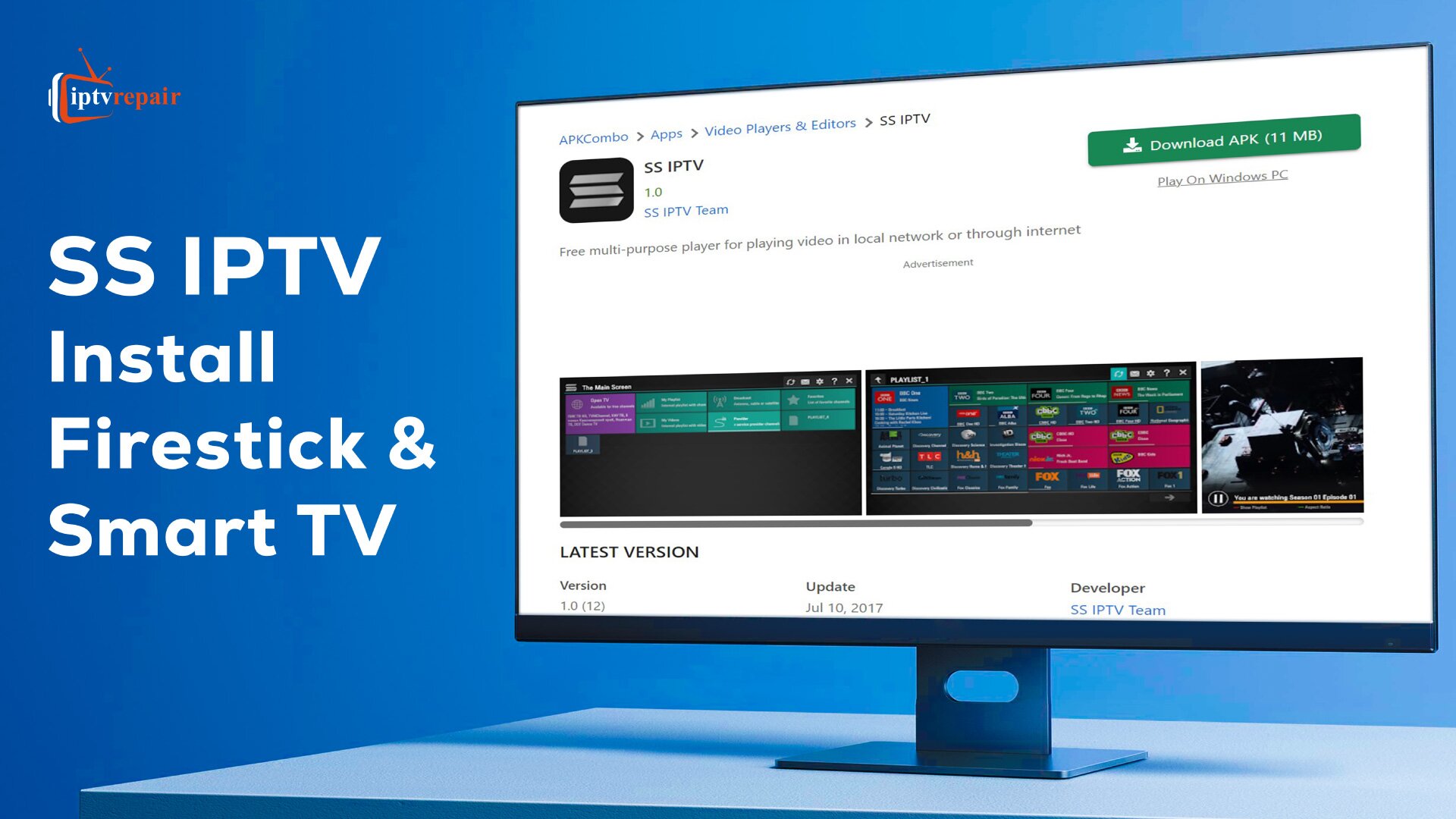Ditch cable and unlock a universe of entertainment with Simple Smart IPTV in short SS IPTV! Streaming services have become the go-to for many in the ever-evolving entertainment landscape, offering an extensive library of content at your fingertips. Among the options available, SS IPTV has emerged as a versatile way to access live TV channels, on-demand shows, and personalized playlists.
This guide explores everything you need to know about using SS IPTV on your Firestick devices, from live TV channels to on-demand shows. Dive in, learn how to install it safely, and discover tips for responsible streaming.
What is SS IPTV?
SS IPTV is a multimedia player and IPTV application designed to run on Firestick, smart TV, and more devices that support third-party application installation. SS IPTV uses this technology to provide users with a wide range of viewing options. It’s free to download and use, but access to content depends on your chosen IPTV subscription.
What are the Key Features of SS IPTV?
SS IPTV gives a range of features that beautify the streaming experience for users. Some major features are:
- Live TV channels.
- On-demand content.
- Custom playlists.
- User-friendly interface.
- Supports Smart TVs, Firestick, and more.
Legal Considerations:
Using SS IPTV is necessary to comply with the laws governing copyright content distribution in your territory.
- SS IPTV is legal, but using it with unauthorized content isn’t.
- Always respect copyright and only access content you have permission for.
How to Install SS IPTV on Firestick
If you’re looking to enjoy SS IPTV on your FireStick, you may have noticed that it’s not readily available in the Amazon App Store. However, don’t worry – we will walk you through the process of sideloading the SS IPTV app using the Downloader app. It’s easier than you think, and we’ve outlined the steps for you below.
Step 1: Start Your FireStick and Access “Find”
Start by powering up your Fire TV Stick and going to the “Find” option on your home screen.
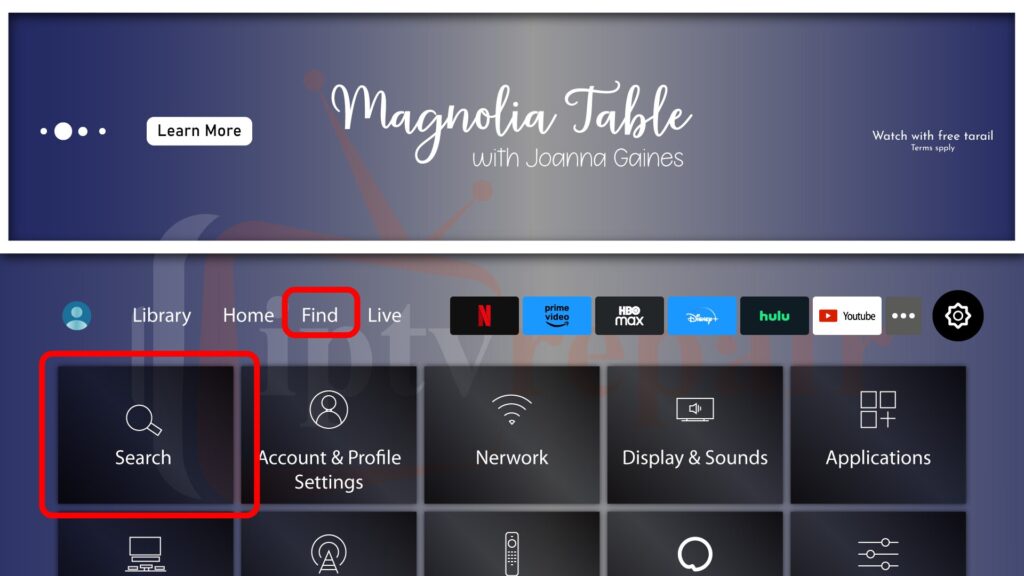
Step 2: Search for “Downloader”
Scroll down and select “Search“, then type “Downloader“. You can also use the Alexa voice assistant to search. If Downloader appears as a suggested search result at the bottom of the virtual keyboard, go ahead and select it.
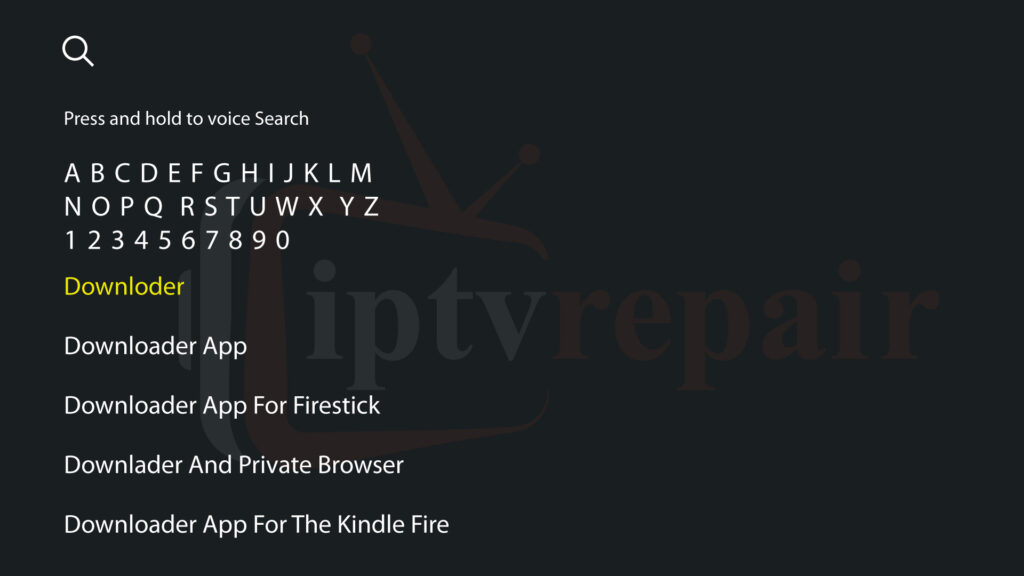
Step 3: Install the Downloader App
Select “Downloader” under the “Apps & Games” section. You can easily identify it by its orange back. Click “Download” or “Get” to install the Downloader app on your Fire TV Stick.
Step 4: Enable Unknown Sources
Before opening the Downloader app, make sure you have the correct licenses enabled in your Fire TV configuration. Here’s how to do it:
1. Locate the home button on your Fire TV Stick remote and press and hold it.
2. Select “Settings“.
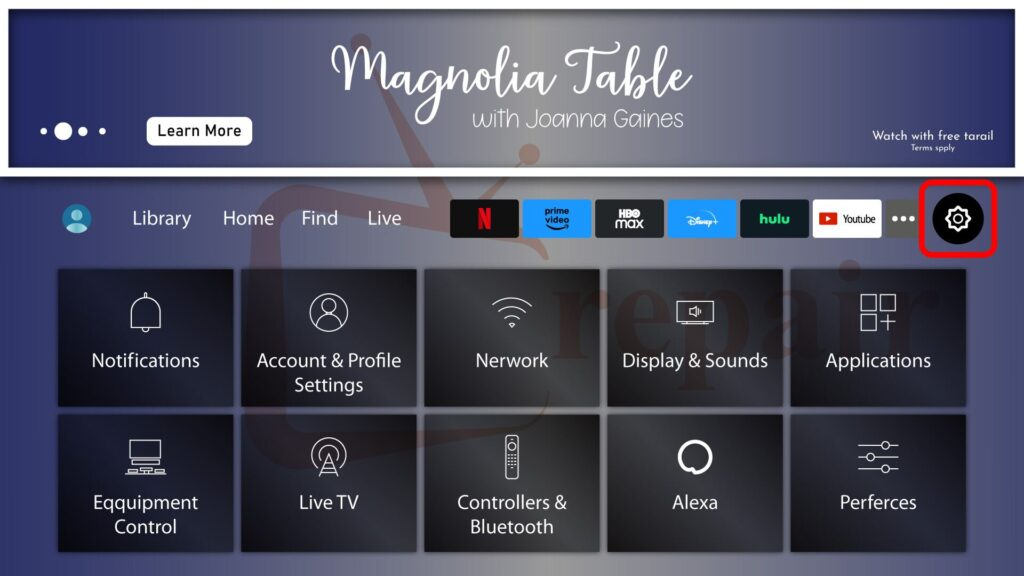
3. Select “My Fire TV“.
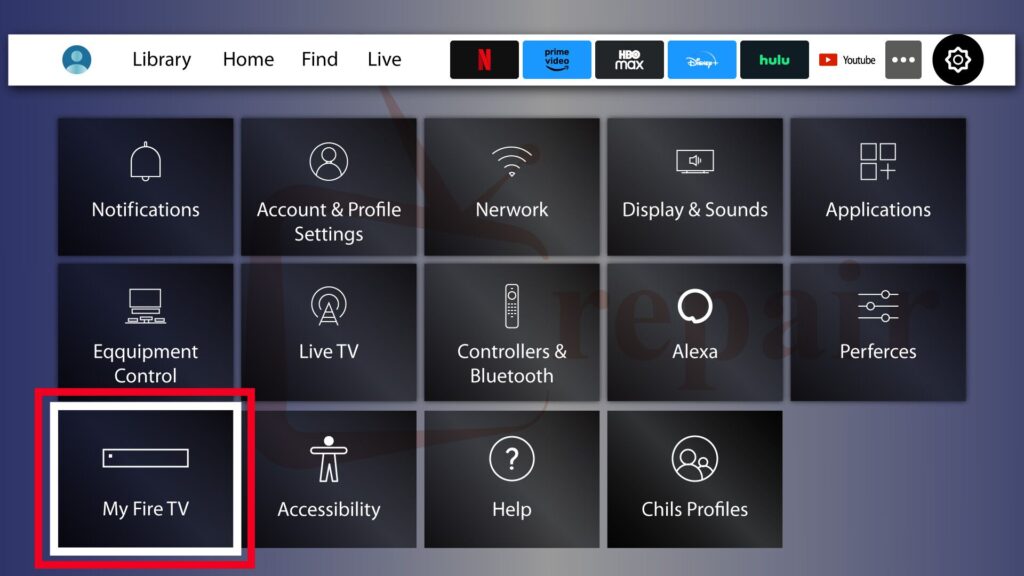
4. Click on “Developer Options“.
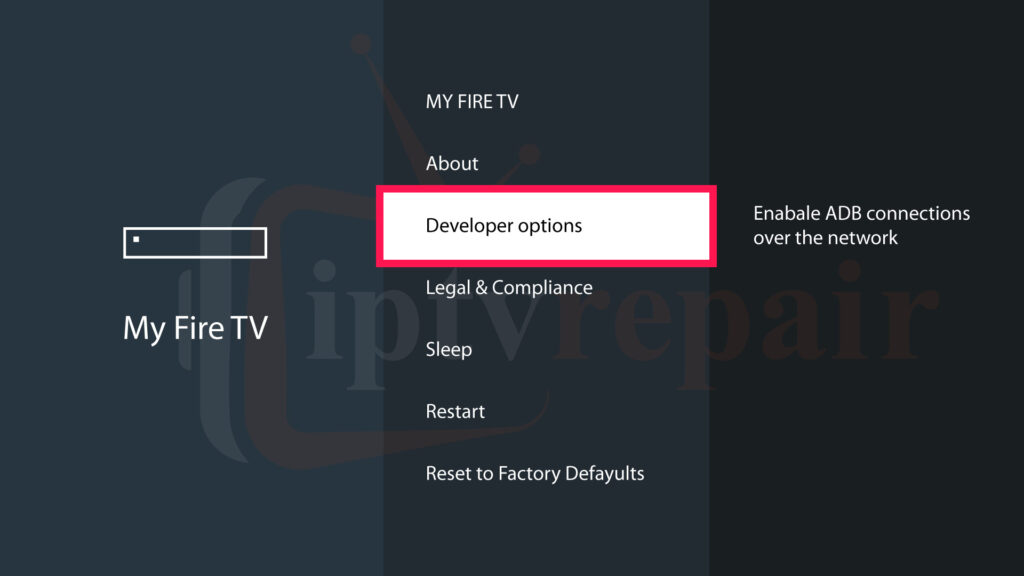
5. Scroll down to “Apps from Unknown Sources” By default, this is off, so select it to enable this option.
Enabling this setting allows you to install third-party applications such as SS IPTV.
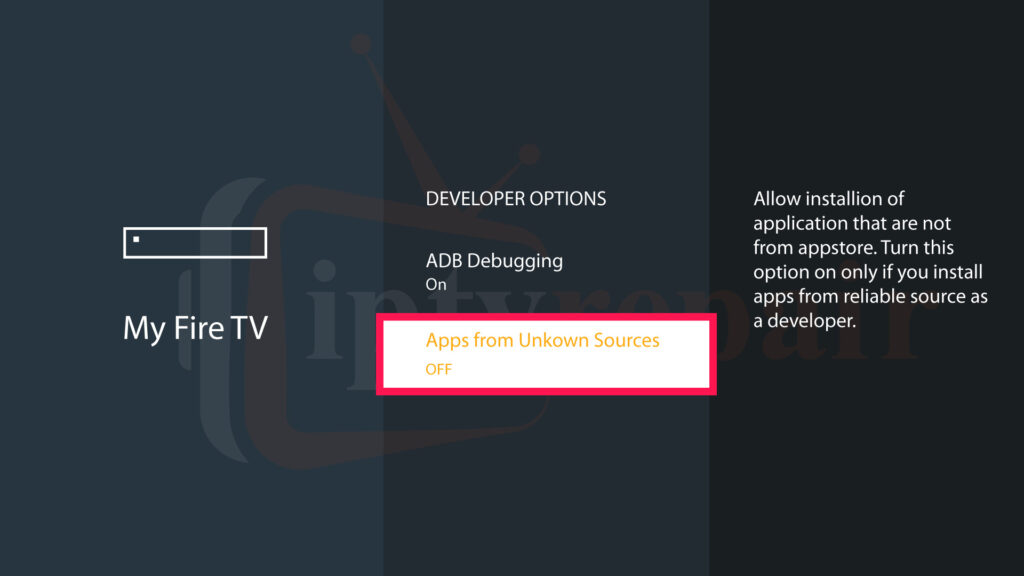
Step 5: Open the Downloader App
Go back to your Fire TV’s home screen and find the Downloader app. Open it and continue.
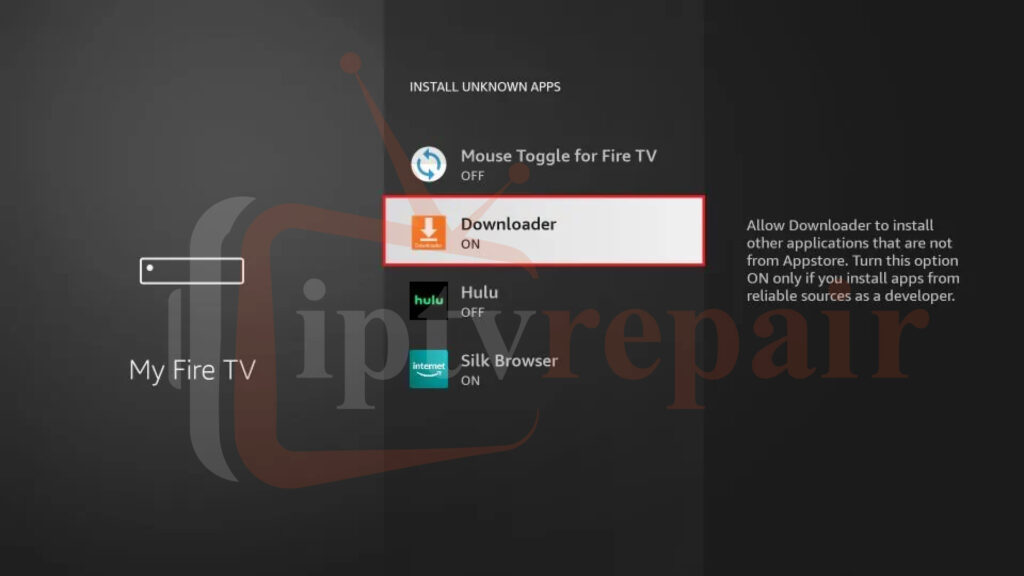
Step 6: Enter the URL
In the Downloader app, enter the URL box and type the following URL: https://bit.ly/3cXf8tr. Then, click the “Go” button.
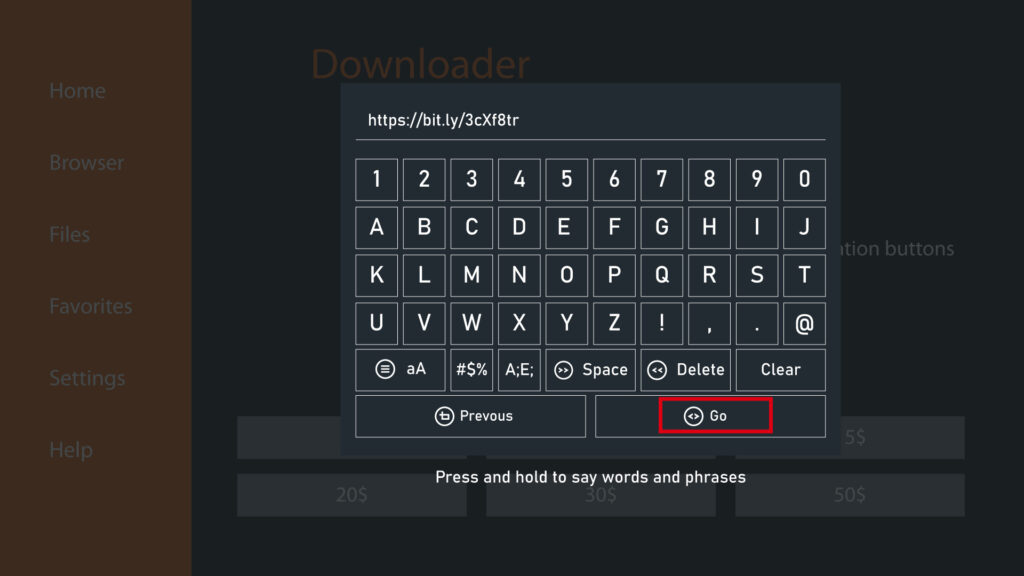
Step 7: Install SS IPTV
Downloader will retrieve the APK record from the URL and prompt you to install it on your FireStick. Click “Install.”
Step 8: Confirm Installation.
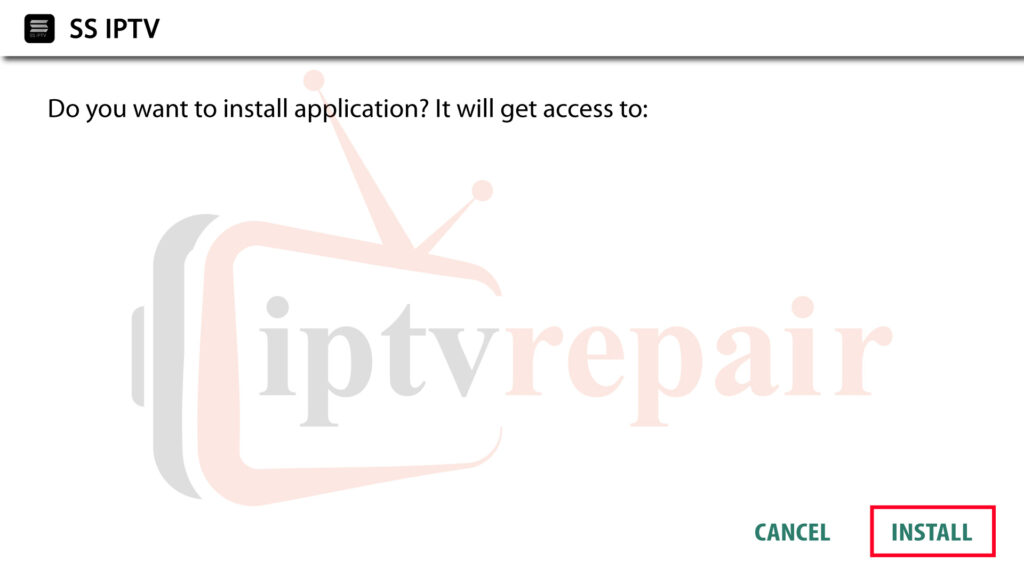
Select “INSTALL” once again to verify the setup. After a successful set-up, you may appropriately delete the APK file if it does not wish.
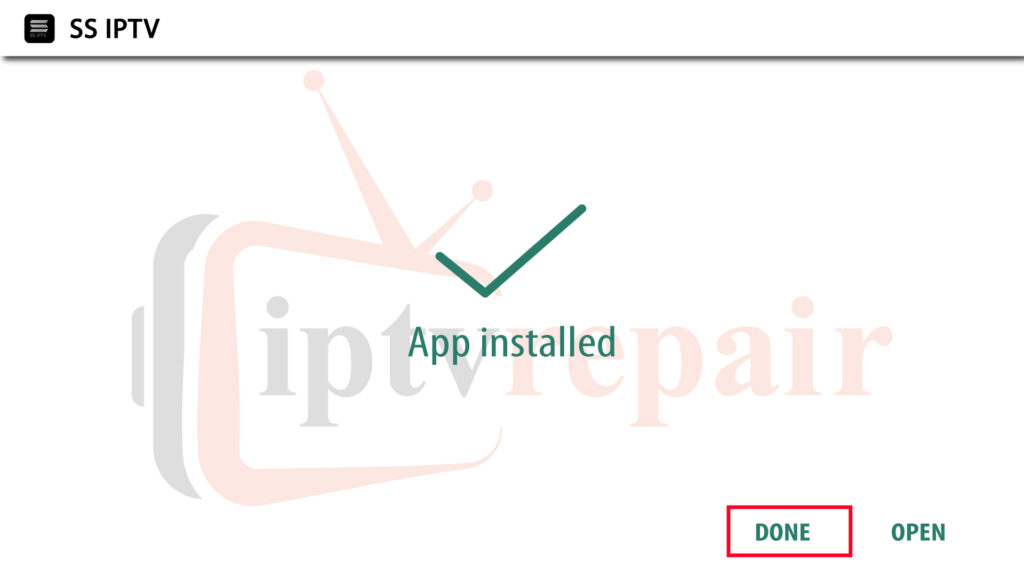
Congratulations! You’ve efficiently mounted SS IPTV for your FireStick. Now you can enjoy an extensive variety of streaming content material in your device. Happy streaming!
Frequently Asked Questions:
-
Is SS IPTV free to use?
Yes, SS IPTV is free to download and use. It doesn’t require a subscription or a price for its primary capability.
-
Which devices are compatible with SS IPTV?
SS IPTV is often designed for Smart TVs, but it may additionally be used on Android and iOS mobile gadgets, as well as on some set-top boxes.
-
Which IPTV Services are best for SS IPTV?
It depends on your private preferences. Consider providers like MomIPTV.com, NikonIPTV.com, and IPTVService.Shop as they have elements like channel choice, streaming nice, and pricing. They are the most compatible providers among all the providers for SS IPTV.
-
Can I add my own IPTV channels to SS IPTV?
Yes, you may add custom IPTV playlists to SS IPTV, permitting you to access your favourite channels and content.
-
Are there alternatives to SS IPTV?
Yes, there are several different IPTV apps to be had, together with VLC Media Player, Kodi, and Perfect Player, which give similar capabilities.
-
What should I do if I encounter issues with SS IPTV?
If you experience problems with SS IPTV, you can attempt reinstalling the app, clearing the cache, or checking for updates. You can also look for assistance from online forums and groups committed to SS IPTV.
Conclusion
So, there you have it! SS IPTV offers a compelling alternative to traditional cable, empowering you to curate your own personalized viewing experience with live TV channels, on-demand shows, and custom playlists.
Remember, responsible streaming is key. Always choose IPTV services to respect copyright and prioritize trusted sources. With this guide and a mindful approach, SS IPTV can transform your Firestick and Smart TV into an entertainment hub without breaking the bank. Happy streaming!