In this article, I’ll discuss the top IPTV players for Firestick. You can run these players on a range of Firestick versions, such as Fire TV Stick, Fire TV Stick 4K, Fire TV Stick 4K Max, Fire TV Stick Lite, the Fire TV Cube, Fire TV Stick Basic Edition, and more. All these players run seamlessly on each version of Fire TV Stick.
Do you want to turn your Amazon Fire Stick into an “streaming hulk”? If so, then you need to purchase an IPTV subscription service. Internet Protocol Television providers offer a wide range of TV channels, on-demand content, HD streaming, and many more advantages than traditional entertainment methods (cables, satellites).
This is why IPTV is gaining popularity worldwide, as people seek cord-cutting solutions. But, to enjoy IPTV on Firestick, you need an IPTV player.
Without a proper player, you can’t enjoy live streaming, sports, PPV (Pay-Per-View) events, movies, or binge-worthy shows. However, which one should you choose for your Fire Stick device? Since there are so many players available on the market, it’s hard to know the best IPTV apps.
In this article, I’ll deeply discuss the top 10 IPTV players for Firestick – along with their key features, advantages, and disadvantages.
Before making the list, I’ve tested 28 players to bring you the most stable, user-friendly, and feature-rich options – all compatible with Fire OS.
Read till the end to learn thoroughly.
Table of Contents
10 Best IPTV Players for Firestick
Before going into an in-depth discussion, let’s check a quick comparison between the players. It’ll make your job easy!
| IPTV Player Name | EPG | Catchup | Recording | Customizability | Paid/Free |
| IPTV Smarters Pro | ✅ | ✅ | ✅ | ✅ | Free+Premium |
| Tivimate | ✅ | ✅ | ✅ | ✅ | Free+Premium |
| Kodi | ✅ | ❌ | ❌ | ✅ | Free |
| XCIPTV | ✅ | ❌ | ❌ | ✅ | Free+Premium |
| Perfect | ✅ | ✅ | ❌ | ✅ | Free+Premium |
| GSE Smart IPTV | ✅ | ✅ | ✅ | ✅ | Free |
| VLC | ❌ | ✅ | ✅ | ✅ | Free |
| imPlayer | ✅ | ✅ | ✅ | ✅ | Free+Premium |
| OTT Navigator | ✅ | ✅ | ✅ | ✅ | Free |
| Flix IPTV | ✅ | ✅ | ✅ | ✅ | Free+Premium |
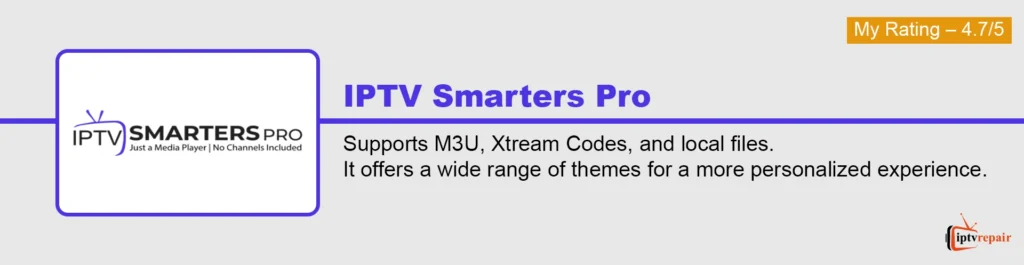
1. IPTV Smarters Pro – The Best One on the Market
IPTV Smarters Pro is an extremely popular app for streaming IPTV content. It contains a range of features to provide an enhanced viewing experience to the users. With IPTV Smarters Pro, you can load a wide range of video formats like MP4, MOV, AVI, WMV, MKV, WebM, and others.
Users of this Internet Protocol TV player can seamlessly browse channels by using the M3U URL, Xtreme Codes API formats, and local files or URLs within the player.
It offers multi-screen viewing options, multi-language support, support for external players, Chromecast and AirPlay support, HD and 4K streaming, etc.
The IPTV Smarters Pro app is available on Android, iOS, macOS, Windows, and Smart TV. Whether you’re a casual viewer or a dedicated cord-cutter, you can put your trust in it to get an immersive IPTV-watching experience.
Key Specifications
- Supports M3U, Xtream Codes, and local files.
- Parental Control, Catchup, EPG, built-in media player with subtitle support.
- It offers a wide range of themes for a more personalized experience.
| Pros | Con |
| Convenient User Interface. | Due to the poorly encoded streams, playback lagged sometimes when I used it. |
| Picture in Picture mode. | |
| Digital Video Recorder for later viewing. |
How to Use IPTV Smarters Pro on Firestick
- Install and launch the app on your Firestick device.
- Select the playlist type for adding an account.
- Enter the credentials in the free space.
- Click on the Add User button.
- Start enjoying streaming.
My Rating – 4.7/5
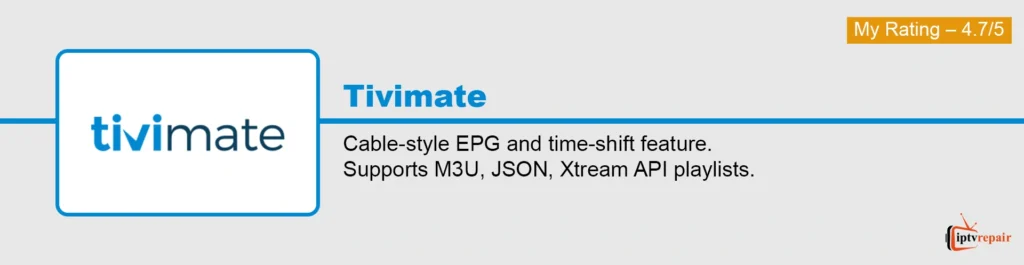
2. Tivimate – Eye-catching and Supreme-Level Standard
Tivimate is another giant IPTV player for Firestick. It is an eye-catching, reliable, lightweight, and simplistic player. It is compatible with popular playlists like XtremeCodes and m3u API. Hence, you can conveniently run most types of video formats. It is available in a free and a premium version.
The paid version offers a range of features like
- Parental controls
- Customizable EPG
- Multiview
- Instant search
- Digital Video Recorder
- Picture-in-Picture
- Customizable groups
The paid version will cost you $9.99 USD annually, while the lifetime license is $33.99 USD. The UI is modified to adjust comfortably to larger screens. It is perfectly suitable for Firestick users, providing a Virtual Reality-like experience.
In addition, it also suits well in other devices like Samsung TV, Google TV, LG, Vizio, Roku, Windows PC and laptops, Xiaomi TV 4K, MAG, Nvidia Shield TV Pro, Mecool KM7, Formuler, etc.
Key Specifications
- Fast channel zapping.
- Cable‑style EPG and time-shift feature.
- Supports M3U, JSON, and Xtream API playlists.
| Pros | Con |
| A built-in search function. | It doesn’t support iOS (Apple devices) versions. |
| Users can customize the layout, appearance, themes, etc. | |
| Friendly UI. |
How to Use Tivimate on Firestick
- Open the Tivimate player on Firestick.
- Click the “add playlist” button and fill up the spaces with credentials.
- Follow the guidelines properly to add the playlists.
- Time to stream content and enjoy.
My Rating – 4.7/5
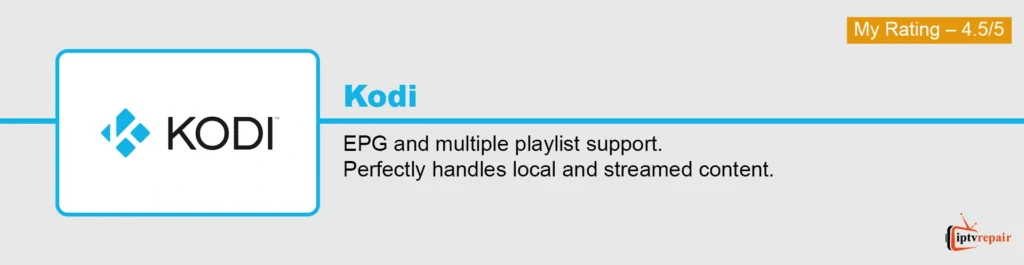
3. Kodi – Powerful Open Source
Kodi is an open-source software that seamlessly supports live TV channels and on-demand content. It is one of the best Firestick IPTV players that streams both online and offline content on your device.
Since it is an open-source platform, it is highly customizable. You can easily add any M3U URL playlist to Kodi and access all the channels.
You need to install the PVR IPTV Simple Client add-on to run Kodi. You can also use third-party add-ons like The Crew with Real-Debrid, Fen-Lit to run Kodi.
Additionally, you can add extra stuff to the stream and change its overall appearance. It is compatible with most IPTV devices and it can be used to run both audio and video files flawlessly.
Key Specifications
- EPG and multiple playlist support.
- It is a cross-platform player – that runs seamlessly on Windows, macOS, Linux, Android, iOS, tvOS, webOS, and Raspberry Pi.
- Perfectly handles local and streamed content.
| Pros | Con |
| Completely free. | Don’t have high-end features like parental control, catch-up, DVR, etc. |
| Tons of add-ons and modifiable UI. | |
| Support audio, image, video formats, metadata tags, karaoke features, etc. |
How to Use Kodi on Firestick
- Launch the Kodi app on your Firestick.
- Press the TV option.
- Click Enter add-on browser and choose PVR IPTV Simple Client.
- Press the Configure button and select the General option.
- Select Remote Path (Internet address) from the Location drop-down menu.
- Provide the M3U URL in the free space.
- Hit the Ok button.
- Tap Enable and start enjoying the streaming.
My Rating – 4.5/5
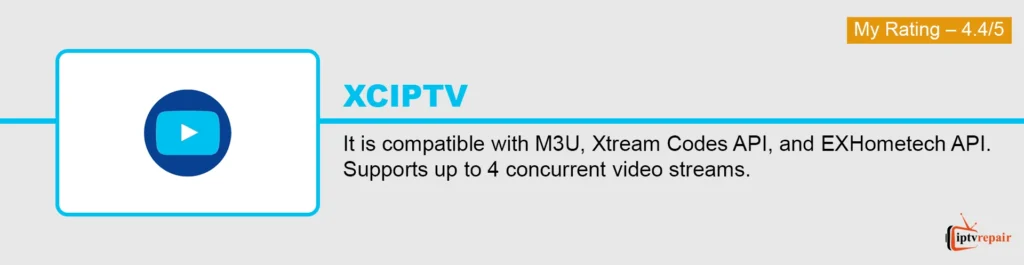
4. XCIPTV – Lightweight and Sophisticated
The next one on the list is XCIPTV – which is a pretty lightweight but highly sophisticated IPTV player for Firestick. It is Firestick-friendly and easy to sideload, thus making the installation procedure effortless. It supports playlist file formats like m3u and Xtreme Codes API formats. So, you can conveniently run a range of video formats.
XCIPTV Player is available in a freemium version. The free version has good features like built-in media players, EPG support with various API compatibility, etc.
However, you’ll find an ad-free interface, highly advanced multi-screen support, and provider-specific integrations (like custom APIs, DRM, etc.) in the premium version.
XCIPTV works seamlessly with various external video players like MX Player, TiviMate Default Player, Nova Player, and others. It can productively reduce the playback lag.
Key Specifications
- It is compatible with M3U, Xtream Codes API, and EXHometech API.
- Supports up to 4 concurrent video streams.
- Save playlists, settings, and favorites to the cloud for access across devices.
| Pros | Con |
| Data syncing with multiple devices. | UI isn’t that polished and it lacks some advanced features. |
| Support video resolutions up to 4K streaming. | |
| Cloud backup and parental control. |
How to Use XCIPTV on Firestick
- Open the XCIPTV app on the Firestick device, then select the playlist type.
- Enter the playlist details in the given space.
- Press the Sign-in button and start enjoying the streaming.
My Rating – 4.4
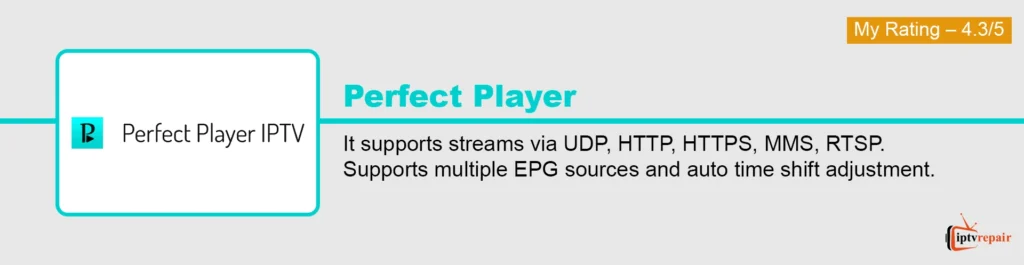
5. Perfect Player IPTV – Intuitive Design and Features
The Perfect Player is a decent IPTV player with an intuitive and easy-to-use interface. The colorful design makes it simple to navigate and an in-depth EPG makes the entire customization a breeze. Since the users can have M3U capabilities as well as Xtream Code integration, any IPTV service will work seamlessly with this IPTV player.
It offers extreme versatility and time-shift features——depending on your IPTV provider’s stream setup. It will also let you switch between different IPTV providers with a single swipe.
But, it’s not available in app stores anymore. Hence, you need to sideload the APK for devices like FireStick.
Key Specifications
- It supports streams via UDP, HTTP, HTTPS, MMS, and RTSP.
- It supports multiple languages for its interface, including English, Spanish, Portuguese, etc.
- Supports multiple EPG sources and auto time shift adjustment.
| Pros | Con |
| Slick and eye-popping interface. | No parental control and limited customization options. |
| An in-depth TV guide. | |
| Works seamlessly on Fire TV Stick. |
How to Use Perfect Player on Firestick
- Install and launch the perfect IPTV player on the Firestick device.
- Click General and enter the Playlist name.
- Press M3U and enter the M3U URL in a separate box.
- Tap the OK button.
- Start enjoying.
My Rating – 4.3
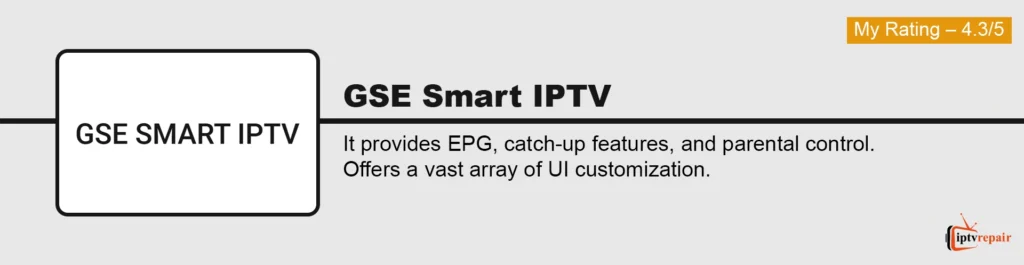
6. GSE Smart IPTV – Advanced IPTV Solution for Streaming
This one is GSE Smart IPTV. It’s a well-known IPTV player for Firestick that supports a wide range of playlist formats, including M3U, JASON URL, and JSON.
It is available on Android, iOS, Apple TV, macOS, and some smart TVs. Besides, you’ll also get sophisticated features like EPG, subtitles, and parental controls.
It goes along very well with Firestick and provides an extensive streaming solution.
Key Specifications
- It provides EPG, catch-up features, and parental control.
- Offers a vast array of UI customization.
- It handles H.264, H.265 (HEVC), and various audio codecs.
| Pros | Con |
| Multiple interface themes (dark/light), layouts | Occasional freezing and slow customer support. |
| Well-designed interface. | |
| Dynamic Language support. |
How to Use GSE Smart IPTV on Firestick
- Open the GSE Smart IPTV app on your Firestick device.
- Press the Hamburger icon.
- Now, click the Remote Playlists option.
- Enter the playlist name and the playlist URL in the free spaces.
- Click the Add button and start enjoying the streaming.
My Rating – 4.3
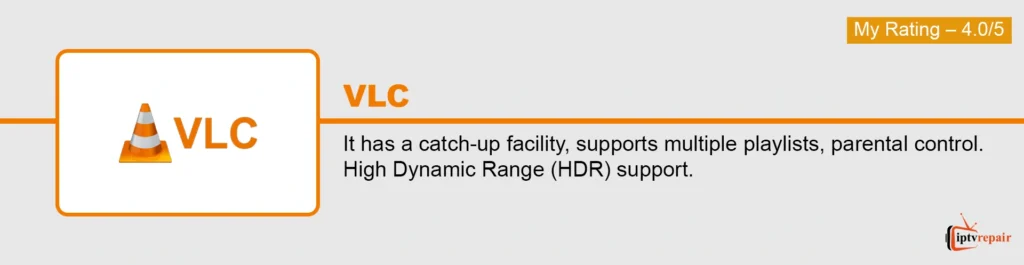
7. VLC – Best for Easy to Use
Perhaps, this is the most renowned player’s name on the list. VLC is equally popular on each platform – Windows, Mac, Linux, iOS, everywhere. But, there’s a catch. It doesn’t come in Firestick as a traditional IPTV player. Instead, you can use it to play M3U playlists and stream TV channels, movies, and binge-worthy shows.
The versatility of the VLC player is unmatched as it can play different formats such as .mp4, .mkv, .avi, .mov, .flv, and others. VLC also supports streaming protocols such as HTTP, HTTPS, RTSP / RTP, SMB, HLS, DASH, etc.
VLC is available on the Amazon App Store and provides a superior service for Firestick users.
Key Specifications
- It has a catch-up facility, supports multiple playlists, and has parental control.
- High Dynamic Range (HDR) support.
- It offers audio formats like MP3, AAC, FLAC, OGG, WAV, ALAC, WMA, Opus, AC3, and DTS.
| Pros | Con |
| Supports wide formats. | UI is completely old-fashioned and has no plugins. |
| No intrusive ads or harmful spyware. | |
| Supports GPU decoding for efficient playback of high-res video |
How to Use VLC on Firestick
- Open the VLC media player on your Firestick device.
- Click Media and choose Open Network Stream.
- Press Network and enter the playlist URL in the space.
- Now, hit the play button to start streaming.
My Rating – 4.0
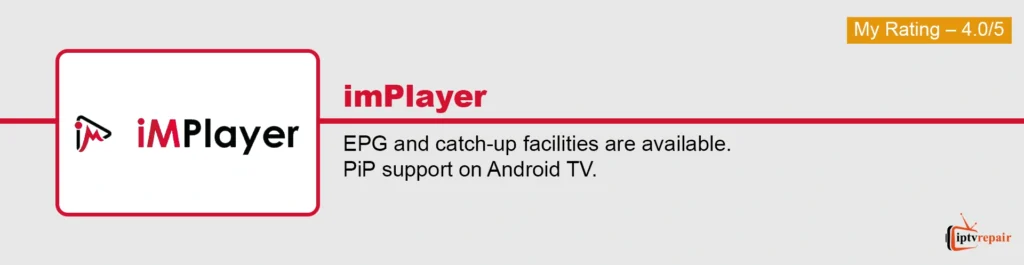
8. iMPlayer – Highly Customizable
iMPlayer has been one of the top IPTV players for a long and it is still dominating the market thanks to its intuitive UI, superior features, and flawless streaming. iMPlayer is extremely popular because of its customizability and a load of features. It is available in both free and paid versions. Although the free version works well, the paid version unlocks advanced features such as catch-up, rewind, multiview, and channel locking.
It supports the M3U file format for streaming, and it’s possible to keep a backup using both local and cloud backup options. It’s available on the Play Store and you can find and install it effortlessly.
Key Specifications
- EPG and catch-up facilities are available.
- It supports M3U/M3U8, XSPF, and Xtream Codes/XC & Stalker API integration.
- PiP support on Android TV.
| Pros | Con |
| Easily sort the channels. | It does not support Apple devices and it doesn’t have parental control. |
| Fast channel switching. | |
| Local and cloud backup. |
How to Use iMPlayer on Firestick
- Open the iMPlayer on your Firestick device.
- Enter your IPTV account details to log in.
- Now, you can enjoy streaming.
My Rating – 4.0
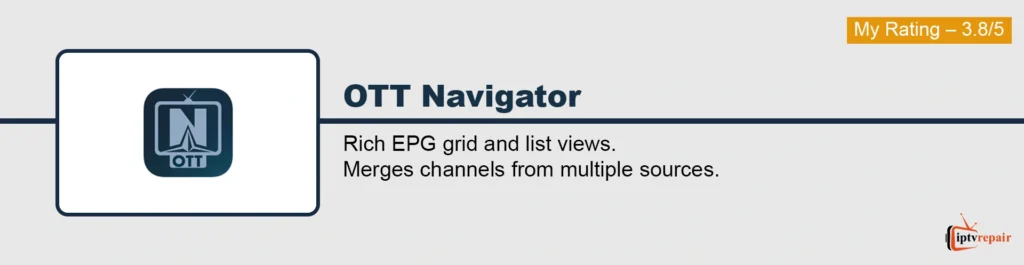
9. OTT Navigator – Best for Supporting Multiple Playlists
OTT Navigator is the newer addition compared to the rest of the providers. It offers freemium accounts to the users. This player can successfully stream movies, binge-worthy shows, documentaries, podcasts, musical concerts, and others. It supports M3U/M3U8, Xtream Codes API, Stalker Portal, and XML/JSON formats.
One of the standout things about OTT Navigator is its clean and eye-popping user interface. You can also use it without a hassle, its playback is superfast without any lag.
In addition, it also provides PIP mode, channel zapping, and configurable multi-view layouts, which are good for sports enthusiasts to enjoy sports and PPV (Pay-Per-View) events.
Key Specifications
- Rich EPG grid and list views.
- Cloud sync options.
- Merges channels from multiple sources.
| Pros | Con |
| Extremely convenient to use. | No built-in content and parental control feature. |
| Can stream offline media files. | |
| Allows you to record live content locally. |
How to Use OTT Navigator on Firestick
- Launch the OTT Navigator IPTV app on your Firestick device.
- Go to Settings and click Provider.
- Press the Add Provider option and click the Playlist button.
- Paste the playlist URL in the appropriate box.
- Click Live Stream and start enjoying.
My Rating – 3.8
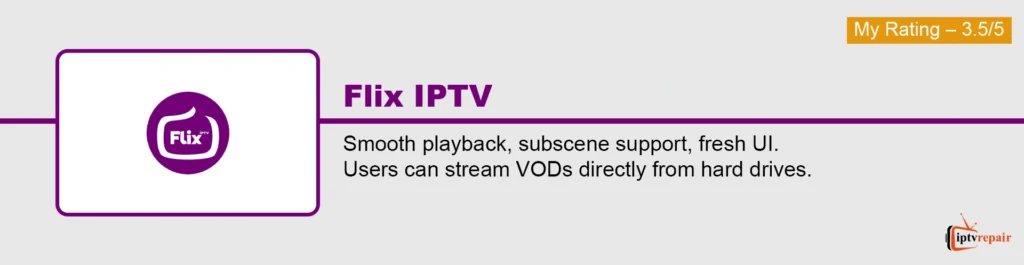
10. Flix IPTV – Stable Streaming Player
Flix IPTV is an IPTV player that you can rely on for streaming without a second thought. It can productively enhance the streaming experience by speeding up the loading procedure of the channels for the users. It has a clean and intuitive interface and users will feel utter smoothness while navigating it.
This player supports the M3U URL of any IPTV provider. It also supports Xtream codes and can offer streaming in SD, HD, UHD, and 4K picture formats. One of the outstanding things that impressed me is its theme engine – with this feature, it’s possible to modify the app’s appearance.
Key Specifications
- EPG and parental control.
- Smooth playback, subscene support, fresh UI.
- Users can stream VODs directly from hard drives.
| Pros | Con |
| It works with M3U playlists and Xtream Codes API. | Does not support recording content natively. |
| Allows users to organize channels into personalized groups. | |
| 7-day free trial. |
How to Use Flix IPTV on Firestick
- Turn on your Firestick and go to the Home screen.
- Navigate to the Search icon (magnifying glass) in the top-left corner.
- Type “Flix IPTV” in the search bar.
- Select the Flix IPTV app from the results.
- Click Download or Get to install the app.
- Once installed, open the Flix IPTV app.
My Rating – 3.5
How to Choose an IPTV Player for Firestick?
Before choosing the right IPTV player for Firestick, you need to consider several key factors to get the best streaming experience. Let’s check 8 features to get the best streaming experience on an IPTV player.
- Determine the IPTV Service Provider’s Playlist Format
The player you choose for your Fire TV Stick must support the playlist format of your IPTV service provider. Hence, selecting an IPTV player with multiple playlists could be a good move. In that case, you can choose a player that supports formats like M3U URL, Xtream Codes API, EPG URL, etc.
- Compatibility Check
It’s important to ensure that the IPTV player is compatible with the OS and supports remote control navigation.
- Check the Critical Features
While choosing a Firestick device, you should check some features that can productively enhance the watching experience. These features include EPG Support, VOD & Catch-Up TV, Parental Controls, Playlist Management, External Player Support, M3U Playlist support, Xtream Codes API login, Recording, Multi-screen, etc.
- User Interface (UI)
The user interface is a vital component. If the UI is smooth, you can navigate and understand everything quite conveniently.
- Security & Privacy
It’s essential to use an IPTV player that’s safe and secure, allowing you to use the player without worrying about hacking issues. For this reason, it’s good to use a player that doesn’t require registration, doesn’t send data back to unknown servers, and is smoothly balanced with VPN (Virtual Private Network).
- AI & Smart Features
You can have the best experience if the player offers state-of-the-art features, such as AI-generated recommendations based on search history, auto EPG correction, etc. Your Firestick journey will be more enjoyable with these features.
- Overall Performance
Choose an IPTV player that is lightweight, highly optimized, and offers cache management.
- Read Reviews
You can read reviews and feedback from customers regarding the provider’s stability, smoothness, fast service, new features, etc. Besides, it is also important to provide quality customer service in case of any technical issues.
One thing I want to remind you of – you can use a free version with the required features. It’s more than enough. Go to the paid version if you only need premium features.
Benefits of Using an IPTV Player on a Fire TV Stick
Here, I’m giving you the 6 perfect reasons why you should use an IPTV player on Amazon Fire TV Stick. Let’s see –
- Access to a Wide Range of Content
IPTV player lets you access a wide range of content such as live TV channels, on-demand content, PPV events, radio, music, and various entertainment sectors.
- User-friendliness
Users can conveniently navigate the IPTV player’s UI. It’s easier and hassle-free than downloadable apps. Using it on a Firestick device makes it a breeze.
- Sheer Compatibility
Native IPTV apps may not be compatible with all versions of the Fire TV Stick properly. But, with an IPTV player, there won’t be any problem like this.
- Supports Multiple IPTV Providers
IPTV players support multiple IPTV providers like M3U playlists, Xtream Codes API logins, external EPG sources, etc.
- Seamless Match with Firestick Device
Almost all top-notch options (except IPTV Extreme and Eternal TV) seamlessly integrate with the Amazon Fire TV Stick. IPTV apps are optimized for Fire TV OS, and you’ll find all the top-rated IPTV players on the Amazon Appstore.
- Privacy & Smart Features
Internet Protocol TV players integrate flawlessly with Firestick-friendly VPN services like ExpressVPN or NordVPN. It’s a massive plus for users seeking the ultimate protection and anonymity. Conversely, various cutting-edge providers support smart features like Picture-in-Picture (PIP), auto-start on boot, integration with Alexa routines, etc.
How to Install an IPTV Player on a Firestick Device (step-by-step guide)
To use an IPTV player on a Firestick device, you need to install it first. Here, I’ll show you the way to install it seamlessly.
- Firstly, find the search option on the Firestick home page.
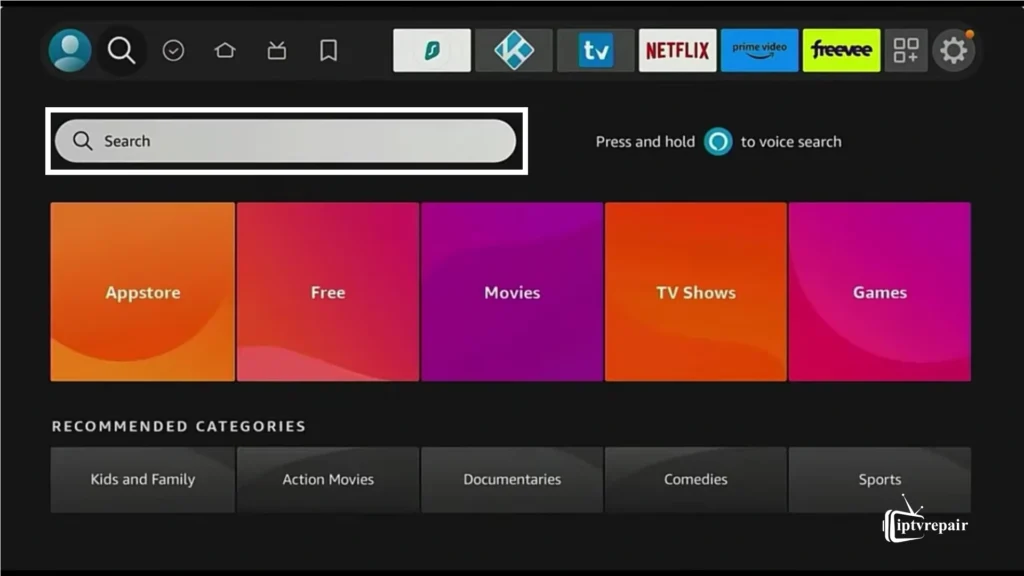
- You’ll find a search bar. Type “Downloader” and search for the app.
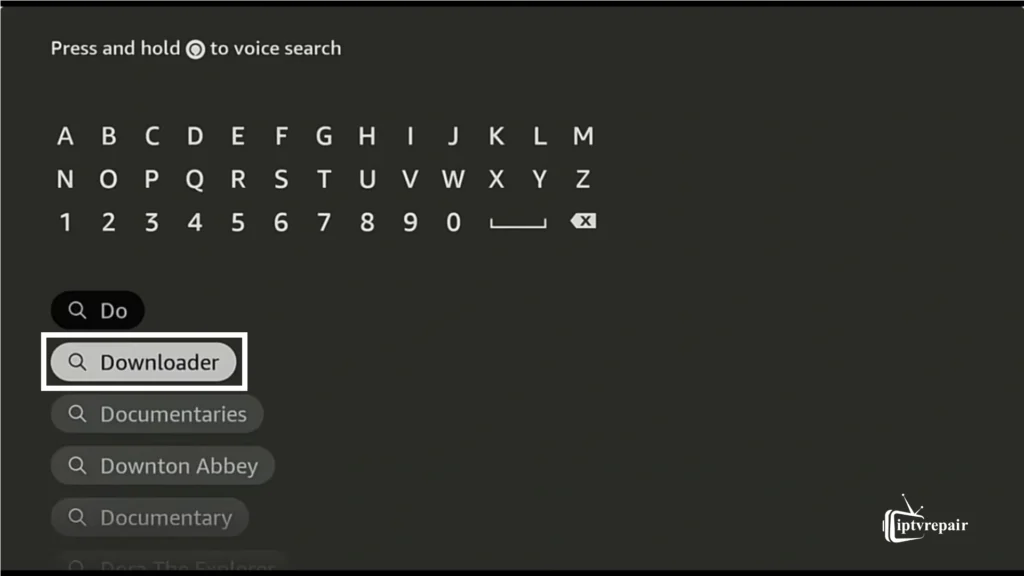
- Select Downloader and click on the Downloader button to install the app on Firestick.
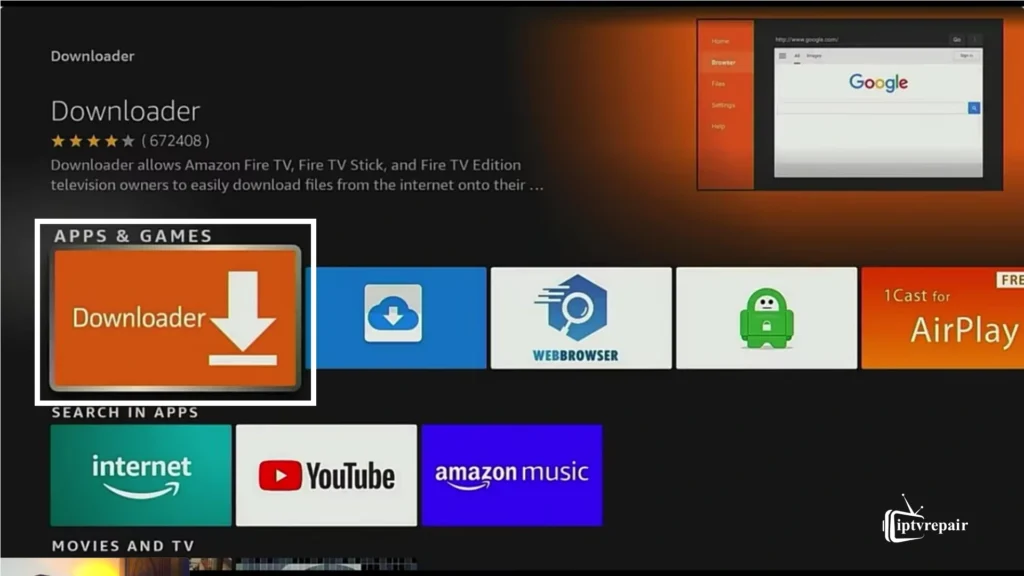
- Now, time to go into full gear! Go to Settings→My Fire TV→Install Unknown Apps.
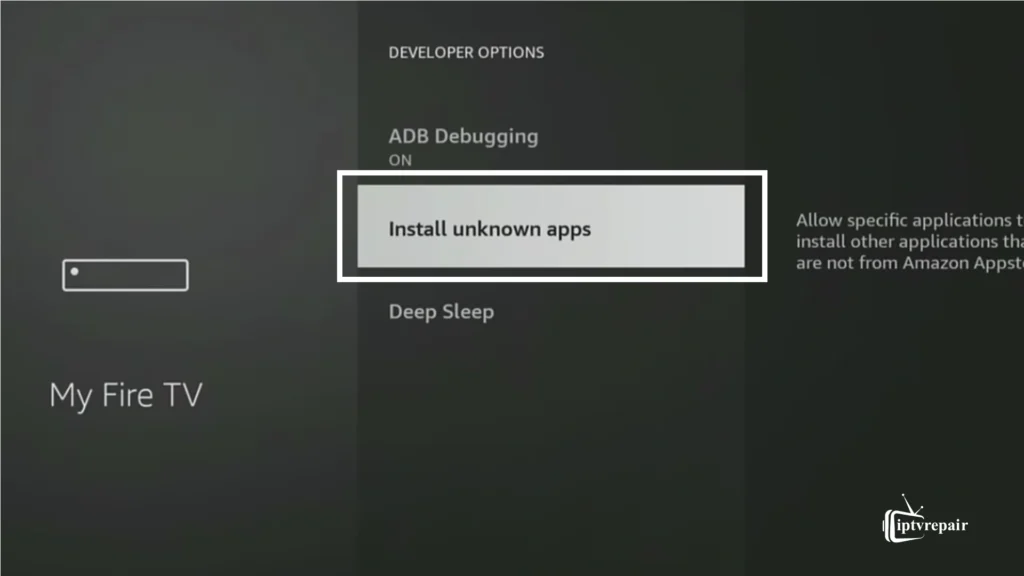
- You’ll find an option called “Downloader”. Turn it on to install other applications that are not from the Amazon App Store.
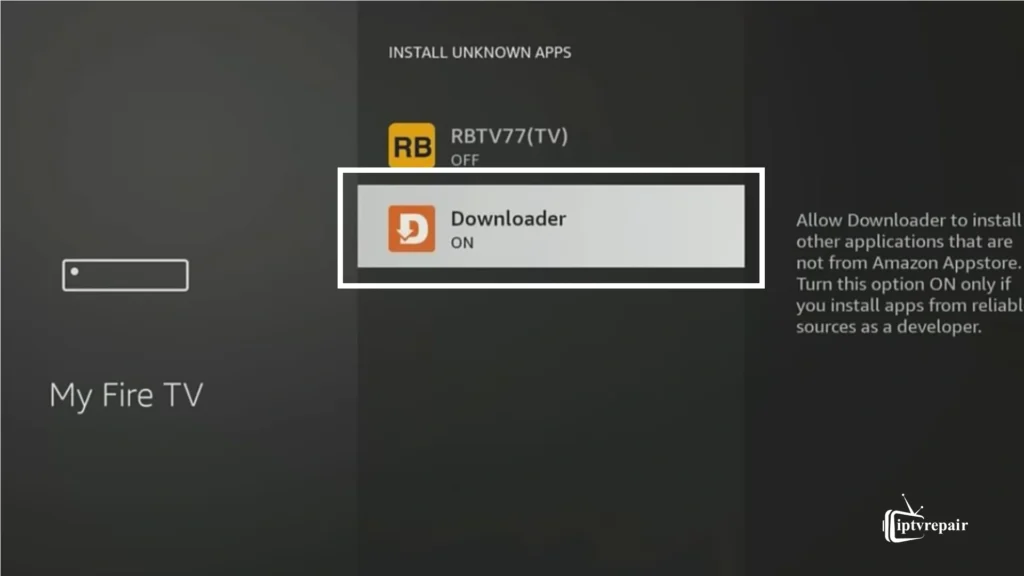
- Open this app, enter the URL, search term, or shortcode of any IPTV player. (ex – IPTV Smarters Pro – https://www.iptvsmarters.com/smarters.apk, XCIPTV Player – https://www.ottrun.com/download.
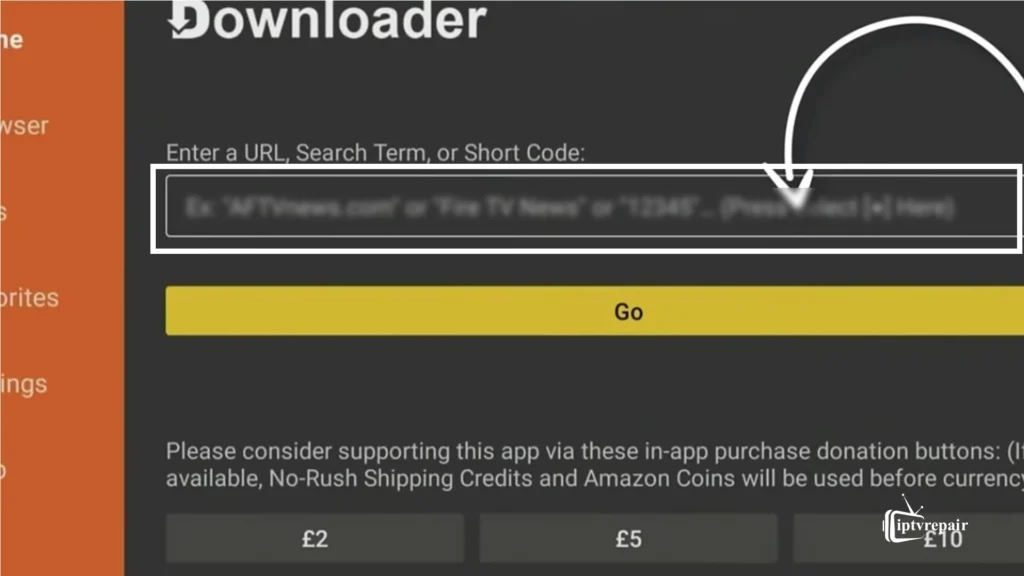
- Now, the next stage begins. In this stage, you’ll find the “install” button.
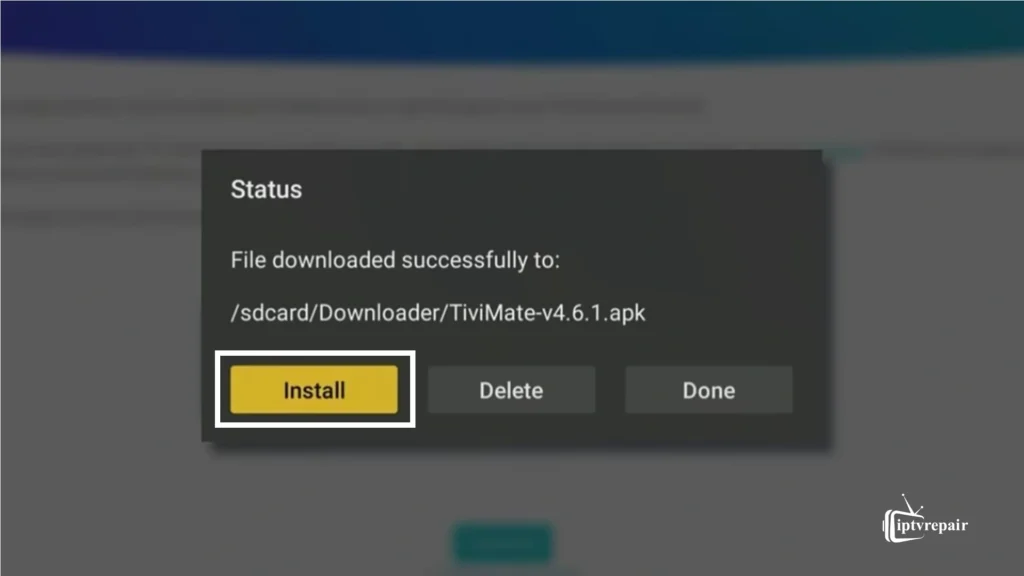
- Click on that button to install the IPTV player.
- After the installation, it’s time for the last stage. But, it’s the stage of enjoyment! Yes, you can now enjoy Top Gun: Maverick, Lilo & Stitch, Jurassic World: Rebirth, Na Zha 2, Marvel Zombies, Paradise, Mobland, Outlander, Sitaree Zameen Par, and many other popular on-demand content by logging into your IPTV account.
So, this is the process. You can move the app to the home screen. To do it, press the home button, go to the apps option, press the menu option, and move to the front. Dusted and done!
Tips for Using IPTV Players on Firestick
After installing the IPTV player on the Amazon Fire TV Stick, you need to know some key tips to use it in the best possible way and gain the best viewing experience. Here I’m giving you 8 tips that will enhance your streaming experience. Let’s check –
- Optimize Firestick Performance
To optimize the Firestick device, especially older models, you need to perform certain tasks, such as clearing its caches regularly, turning off background apps, and rebooting the Firestick weekly.
- Ensure a Stable Internet Connection
You need to ensure a highly stable internet connection for streaming IPTV content on Firestick without buffering or interruptions. Ensure that the device is connected to a high-speed internet or Starlink Network so you can enjoy seamless streaming.
- Use a VPN
Since many IPTV service providers conduct operations in a grey area, it’ll be the best decision to use a VPN to hide your identity and safeguard your privacy. Furthermore, a VPN also helps to bypass geo-restrictions.
- Update the Apps and Firestick Firmware
Whenever an update comes for the apps or Firestick firmware, update it. It’ll give you a more stable streaming experience, high-quality picture formats, enhanced security, and offer new features.
- Organize the Playlist Smartly
If you want to get a more streamlined IPTV-watching experience, organize the playlist in the smartest way. For instance, you should rename categories, organize the channels according to your wish, create favorite lists for fast access, and hide channels you don’t want to reveal through the player.
- Use the External Player for Playback
You can use an external player like MXPlayer, KMPlayer, or VLC for a smoother and more sophisticated streaming experience.
- Set a Parental Pin
If your content provider provides sensitive or adult content you don’t want to share with anybody, you can set a parental PIN code to prevent it from falling into the wrong hands.
- Use Voice Commands (Firestick Remote or Alexa)
If you use voice commands, it’ll bring more fun to your IPTV enjoyment journey.
By effectively utilizing these features, you can unlock hidden capabilities and ensure the long-term stability of your Firestick device while enjoying a sophisticated viewing experience through IPTV players.
Troubleshooting Tips to Use an IPTV Player on Firestick
It’s kinda normal in any electric equipment. Things are no different for a Firestick device. When you use an IPTV player on a Firestick device, you may encounter issues such as lagging, buffering, mute situations, etc.
I’ve also experienced similar issues while using the Fire TV Stick Lite before purchasing the brand-new Fire Stick 4K Max this year. Here are step-by-step troubleshooting tips to elevate your streaming experience.
1. Usual Troubleshooting
Restart the Firestick
Sometimes, a simple reboot is enough to solve the problem. Hold the Select + Play/Pause buttons for 5 seconds to do it. It resets the network connection and helps mitigate the issue of unexpected IPTV app crashes.
Check Internet Connection
Ensure that your internet (Wi-fi, mobile net or Starlink) connection is running perfectly. You can restart the router or perform a speed test.
Clear App Cache
If the streaming is too slow or freezes consistently, you can clear the app’s cache. Go to: Settings > Applications > Manage Installed Applications. Then, choose your IPTV app and select Clear Cache (and optionally Clear Data).
Update or Reinstall the App
Outdated apps might not work flawlessly. In that case, reinstall the IPTV player. Ensure that your Firestick and IPTV app are updated to the latest version.
Switch to External Video Player
If you encounter a black screen or no sound, consider switching to an external video player, such as VLC or MX Player. Go to Settings > Display & Sounds > Audio > Surround Sound > Set to Stereo.
Try Another IPTV Player
If there’s no solution forthcoming, there’s a good chance the app is the primary issue. In that case, consider using another IPTV player. You can choose players like IPTV Smarters Pro or Tivimate Player.
3. Upgraded Troubleshooting
Use Ethernet Adapter
If the buffering is too much, consider using an Ethernet adapter. It will reduce stream resolutions, adjust to the internet speed, and enable buffer settings.
Refresh EPG (TV Guide)
If the EPG is not working properly or shows “No info”, consider refreshing it. Go to Settings > EPG > Refresh or Update. Ensure that the EPG URL is correct and matches your playlist.
Use a VPN
If the ISP (Internet Service Provider) is blocking IPTV traffic, use a VPN to bypass the restrictions.
3. Advanced-level Troubleshooting
Stop Services that Eat RAM
RAM is the primary component that enables a Firestick device to run smoothly. So, uninstall unnecessary apps or games that are consuming RAM.
Patch Firestick Firmware Issues
Bugs in Firestick OS cause instability in IPTV apps. To fix it, consider updating the Firestick OS version. To do it, follow this process –
Settings > My Fire TV > About > Check for Updates
If things aren’t going as planned, consider a factory reset.
Settings > My Fire TV > Reset to Factory Defaults
Custom Launchers & Auto Boot Fixes
If your IPTV app crashes or doesn’t auto-start with Firestick boot: Use the launch on Boot app to auto-open the IPTV app on startup
Try a custom launcher like Wolf Launcher or Projective Launcher for a faster and smoother UI.
Contact Customer Support
After trying all these things, if you still fail to find a solution, I recommend contacting the support for your IPTV provider or Amazon support for Firestick.
How will the Next-gen IPTV Players Shape Up?
So, here we are. Many people might wonder how the next-generation IPTV players will be shaped. What kind of changes might they observe? Well, I’ll discuss it too!
- Artificial Intelligence Suggestions
Since AI is getting smarter, it’s pretty much certain that it’ll have a profound impact on viewing habits, just like Netflix or YouTube’s Because You Watched type thing.
- 4K-8K Stream Support
Currently, there are very few IPTV players (IPTV Smarters Pro, TiviMate, XCIPTV, etc.) that support 4K and 8K streaming. But, it’s safe to say that things are gonna change and more and more players will join the bandwagon.
- Voice Command Integration
Apart from Alexa, some players are also developing native voice commands that can do tasks like catch-up, parental control, and navigating UI – without lifting a finger.
Wrapping Up
Here is my list of the best IPTV players for Amazon Fire TV Stick. You’ll find all the mentioned players on the Google Play Store or Apple’s App Store. But, you’ll get the best service if you sideload them onto your device via their APK files. This is how you can unlock premium features and bypass geo-restrictions.
So, what’s your decision? Which one will you choose to fulfill your streaming needs? Let everyone know in the box below.
FAQs
Which IPTV is best for Firestick?
IPTV Smarters Pro is the best overall. It is highly customizable and features modern enhancements, including EPG, parental control, and an eye-catching UI, among others. Moreover, it also supports multiple playlists, is extremely fast, and its APK file is available for download from the Google Play Store or the iOS App Store.
How to use an IPTV player on Firestick?
Can I record live IPTV content on a Firestick?
Most IPTV players provide a recording feature. So, you can record content if the device has adequate storage. Nevertheless, the entire process also depends on the IPTV service provider’s terms & conditions (T&C).
Is it legal to use an IPTV provider on a Firestick?
Yes, of course. It’s completely legal. But, the content legality depends on the IPTV subscription service provider. If the provider is legal, then everything is ok.
What file formats should an IPTV Player for Firestick support?
A top-notch IPTV player should support M3U, M3U8, Xtream Codes API, and XMLTV for EPGs. It should also support video codecs and streaming protocols like HLS, AVC, MPEG-DASH, VP9, and RTMP. This is how an enhanced watching experience can be gained.
Do I need a VPN to run the IPTV player on Firestick?
It’s not necessary. But, using a VPN will offer severe protection. You can enjoy video streaming seamlessly, break the geo-blocks, hide your identity, and much more. If you want to know which VPN you should use, consider reading this article – 10 Best VPN for IPTV in 2025: Stream Securely Anywhere.
