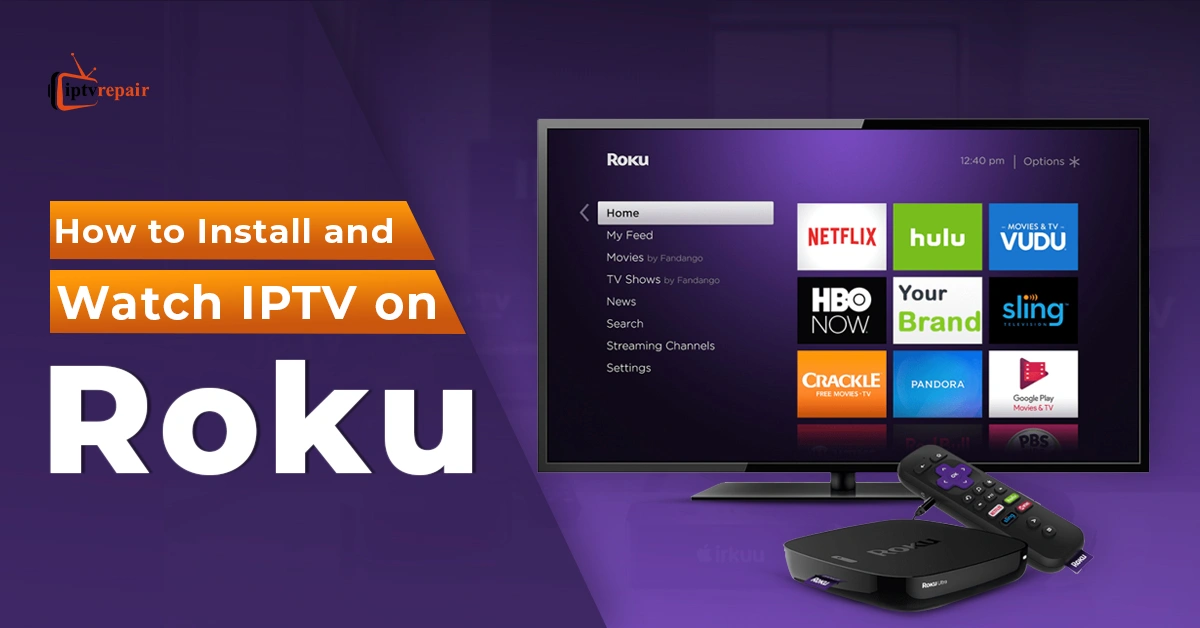With each passing day, streaming services like IPTV and devices like Roku are rapidly gaining popularity, while traditional cable and satellite services are fading away. For cord-cutting enthusiasts, Internet Protocol Television (IPTV) services have become a go-to choice for meeting their streaming demands.
Since Internet TV is associated with set-top boxes, users can enjoy live TV channels and Video-on-demand content on streaming devices like Roku. Roku has become one of the most popular devices for streaming IPTV services, thanks to its flexibility and superior viewing experience for users.
In this comprehensive guide, you’ll learn what Roku is, how to install and watch IPTV on Roku step by step, tips to optimize your IPTV streaming experience, troubleshooting IPTV on Roku, and more. Let’s walk to get into the whole discussion.

What is Roku?
Roku is one of the most popular streaming devices, enabling users to access top streaming platforms, including Netflix, Amazon Prime, HBO Max, Peacock, Paramount+, among others. It uses a third-party IPTV player (e.g., IPTV Smarters Pro, Tivimate, VLC, Perfect) to stream live TV, VODs, Pay-Per-View (PPV) events, sports events, and more.
Thanks to its easy portability, highly advanced features, and effortless setup, Roku has become a top choice for IPTV enthusiasts. As per the Hollywood Reporter, Roku has reached more than 90 million streaming households as of the first week of January 2025. It’s a clear picture of how it is gaining a foothold among the online streaming fanatics worldwide.

What is IPTV on Roku?
IPTV on Roku lets users stream content online using M3U or Xtream Codes playlists through an IPTV player, replacing the need for cable or satellite. An Internet TV user must obtain a valid playlist from the IPTV service provider and then use a compatible app from the Roku Channel Store to enjoy streaming. There are many legal and unverified Internet Protocol TV (IPTV) services that can be installed on various Roku streaming devices, including the Roku Express, Roku Streaming Stick, Roku Ultra, and Roku Streambar.
What are the Benefits of Using IPTV on Roku?
So, what are the key advantages of using Internet TV on Roku? Let’s check these 8 vital benefits:
- Access to a Wide Range of Content
Stream thousands of live TV channels and on-demand shows from around the world.
- Flexibility
Watch live TV programs from London, Budapest, Jerusalem, Vienna, Queensland, Michigan, California, or wherever you want! All you need is a subscription, internet access, and the device, and you’re good to go.
- Cost-Effective
Internet TV offers many more cost-cutting solutions than traditional cable or satellite.
- Device Compatibility
Roku’s user-friendly interface makes it easy to manage multiple IPTV services without hassle.
- High-Quality Streaming
With a Roku device, you can easily enjoy high-quality streaming. However, the provider and the internet speed must be satisfactory.
- Stable Streaming
Since Internet TV utilizes a dedicated network, it can offer superior streaming capabilities with a sophisticated device like Roku.
- Personalization
IPTV platforms offer a more personalized viewing experience, including the ability to create and manage custom channel lists, which makes it effortless to find and arrange favorite content.
- Reduced Hardware Clutter
No need for satellite dishes or cable boxes – just your Roku device and internet.
Steps to Install IPTV on Roku
Before getting started, ensure that your Roku device is set up correctly and connected with an Ethernet, strong Wi-fi, or Starlink (if available in your area) network. Now, let’s get straight into the series of steps:
Step 1 – Enable Developer Mode on the Roku Device
To sideload apps onto your Roku device, you’ll need to enable Developer Mode by following these steps:
- Start your Roku by switching to its HDMI input on your television.
- Visit the home screen, take the Roku remote, and press these buttons consecutively – Home Button x3, Up Arrow x2, Right Arrow x1, Left Arrow x1, Right Arrow x1, Left Arrow x1, Right Arrow x1.

- After completing the steps, you’ll see that the Developer Options menu is displayed on the screen.

- Now, select the “Developer Mode”.
- Take note of the IP address displayed on the device.

- Then, select and click the “Enable Developer” button. (I’ve already enabled it, and that’s why it is showing “Disable”)

- Scroll through the Developer App option and select “I Agree” on the terms agreement.

- Choose a web server password by using the displayed keyboard. It’s vital cuz you need it later. Use a simple passcode that you can remember easily.

9. Select “Set Password” and reboot.

Step 2 – Add IPTV Smarters Channel
- Time to check your screen and navigate to this link: www.roku.com using Chrome, Mozilla Firefox, Safari, or any other browser.

- Type your Username and Password to log in to your Roku account, then click Submit. If you’re new, then create the account.

- After logging in, select Add channel with a code under Manage account.

4. You’ll find an empty box there. Type “iptvsmarters” there. Don’t make typing mistakes.

5. Click “Yes, Add Channel” to ensure.

Step 3 – Download IPTV Smarters Package
Let’s download the IPTV Smarters app on your laptop or PC.
- Use the following link to download the entire package – WWW.IPTVSmarters.Com.
- Save the package in a location where you can easily find and access it.
Step 4 – Install IPTV Smarters on Roku
- On your monitor, open the Chrome browser, go to the address bar, and enter the IP address I told you to write. Now, can you see why I told you before?! Yes, it is too important!

2. A sign-in box will be displayed. Type Rokudev as the username, then put the password you’ve created at the beginning, and then sign in.

3. Click Upload in the next stage.

4. Browse to the location where you kept the downloaded IPTV Smarters Package file.

5. Choose the folder and click “Open”.
6. After completing the upload, click the “Install” button.

7. Go back to the Roku device and home. Since IPTV Smarters Pro is installed, you can enjoy live TV channels, Video-on-demand content, PPV events, sports events, music concerts, and other forms of entertainment seamlessly.
How to Enhance IPTV Streaming for a Roku Device
To get the best IPTV watching experience on Roku, follow these steps:
- Use a wired Ethernet connection or Starlink Network. (or 5GHz Wi-Fi)
- Select a reputable, legal IPTV service provider that can utilize anti-freeze technology to ensure stable performance.
- Keep your Roku software and IPTV apps up to date to ensure seamless streaming.
- Clear the Roku cache regularly to free up space.
5 Tips & Tricks You Must Know to Get the Best out of Roku
To get the best out of Roku, here are the 5 tips and tricks:
- Use Roku Ultra for the best performance. It is a super-fast streaming player and has the best remote, and it is more fun to use. For a premium streaming experience, there’s no alternative to it.
- Set up a 4-digit PIN (Personal Identification Number) for an added layer of security.
- Roku’s been testing more ads lately. You can control the type of ads that you’re seeing. From the Settings, go to Privacy and then Advertising. Here, you’ll find options to opt out of specific ad categories. And you can also choose whether to see personalized ads across the Roku platform.
- Always choose a Roku device with the Voice Control feature. With it, you don’t have to type on a keyboard. Just press the microphone on your remote and talk. Whether it is a TV channel or from a VOD library for movies or binge-worthy shows, a PPV event, or anything, you just command and it will display before your eyes. You can also rewind, replay, or do anything through it.
- Suppose you’ve noticed inconsistent audio, like when a commercial is louder than the show. Then, what can you do? Here’s the process to solve this problem: open any app, start playing a video, and then press the star key on your Roku remote. Arrow to the right until you see this volume leveling, and then just turn it on. Things will be ok.
These tips and tricks will undoubtedly enhance your IPTV viewing experience. Follow it and have more fun with Roku!
Troubleshooting Common IPTV Issues on Roku
| Problem | Solution |
| The IPTV app isn’t working correctly | Restart Roku and reinstall the IPTV app. Make sure it’s compatible with Roku. |
| The streaming buffers consistently | Check the internet speed. The internet speed needs to be a minimum of 15 Mbps. |
| The playlist isn’t loading | If the playlist, which is in M3U/XtremeCodes format, isn’t loading, then double-check the playlist URL (Uniform Resource Locator) or login credentials. |
| The content isn’t playing | If the content isn’t playing or the monitor is showing a black screen, then use a VPN service to break the geo-restriction. |
| App crashing or freezing | Update the app or Roku OS. Then, restart the device. Navigate to Settings > System > System Update to check whether any updates are available. |
| The remote isn’t working properly. | Change the batteries. You can also disconnect and re-pair the remote. |
| Slow performance/glitches | For simple issues, you can unplug the Roku device, then plug it back in after a few minutes. However, if the problem persists, it’s recommended to remove unused channels, clear the cache, or perform a complete factory reset. For a factory reset, follow these steps: Settings > System > Advanced System Settings > Factory Reset. |
Final Say
IPTV is a modern entertainment way, and Roku is a powerful device to stream live TV, movies, binge-worthy TV shows, PPV events, and more. Both can make a greater path of entertainment, full of flexibility and fun. In this article, I’ve discussed versatile IPTV Smarters that allow you to access and enjoy IPTV content through Roku.
So, have you already tried it? If yes, then what’s your overall experience? Please share with us in the box below.
FAQs on the Roku IPTV: How to Watch IPTV on Roku
Can I watch IPTV directly on Roku?
No, Roku doesn’t officially support IPTV apps like IPTV Smarters. However, you can still use IPTV on Roku through screen mirroring or by using M3U playlist-compatible apps.
What’s the easiest way to watch IPTV on Roku?
The easiest method is screen mirroring from an Android device or Windows PC using the IPTV app of your choice. Just make sure screen mirroring is enabled on both devices.
Can I install IPTV Smarters on Roku?
Not directly. Roku removed IPTV Smarters from its channel store. You can use it by screen mirroring from your smartphone or PC.
What IPTV apps work with Roku?
Apps that support M3U playlists or Xtream Codes can work with Roku, such as:
+ M3U Playlist Player
+ Roku Media Player (with manual setup)
+ Third-party players via screen mirroring
How do I enable screen mirroring on Roku?
Go to:
Settings > System > Screen Mirroring > Screen Mirroring Mode
Choose “Prompt” or “Always Allow.”
Do I need a VPN to watch IPTV on Roku?
Using a VPN is recommended if your IPTV service is geo-restricted or if you want to maintain privacy. However, Roku doesn’t support VPNs directly—set it up on your router instead.
Is it legal to watch IPTV on Roku?
It depends. IPTV itself is legal, but using unlicensed or pirated streams is not. Always choose a reliable and legal IPTV provider.
How much internet speed do I need for IPTV on Roku?
Usually, you need at least 10mbps internet speed for IPTV on Roku. However, to watch 4K streaming, popular PPV events, or major sports events, you should use an internet that has a speed of around 25mbps to 30mbps.