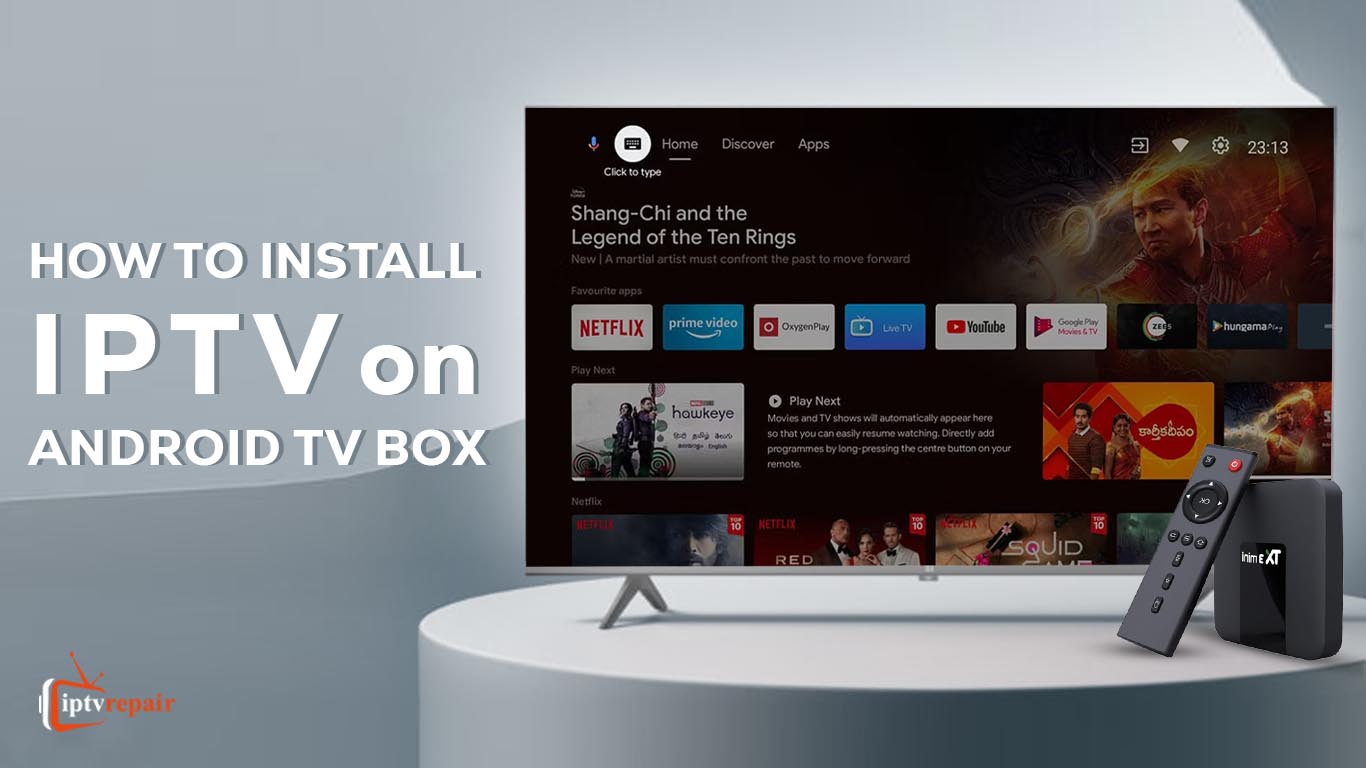IPTV is a popular option to explore nowadays. Though it is available on all smart devices, Android TV owns it, as Android TV is the most used among them.
To use IPTV on Android TV, we must know how to navigate it.
This comprehensive article will explore installing IPTV on an Android TV box as effectively as possible.
For this, we need an Android box to attach to our TV. We will also use the Google Play Store to access the IPTV app.
Nowadays, the Google Play Store comes pre-installed on most Android boxes. If your Android device has a Play Store, follow the instructions below to install an IPTV player.
But first, we need to know what the Android TV box is. Let’s talk about this:
What Is an Android TV Box?
An Android TV box runs the Android operating system. You connect a small computer to your TV with an HDMI cable. It is usually a small, flat rectangle. Its modest dimensions make it suitable for placement near a TV or nearby.
It allows you to stream movies, TV shows, videos, and games on your television. You can also customise your TV experience by installing apps that suit your needs.
These can also include HDMI, USB, Ethernet, SD or MicroSD memory cards, audio/video ports, etc. They connect external devices such as TVs, speakers, keyboards, or mice.
Features of IPTV for Android TV Box:
- Support EPG for both XMLTV and JTV formats.
- Support XSPF and M3U playlist. Those playlists connect to the IPTV service. You may need an M3U or an XSPF link to access IPTV, but most popular IPTV service providers use an M3U playlist.
- It keeps playlist history like a web browser application. This allows users to access previous or old playlists without remembering them.
- Normally, many TV channels start to show per playlist. As a result, all those channels may look like a mess. You can list them as Tiles, Grids, or a list that makes you comfortable browsing.
- It has an internal media player and supports external media players, so you can use your favourite media player to watch IPTV.
- Easy parental control features. Since all the family members can access TV, parental control is necessary.
- Since this service is provided for free, you will see advertisements. You can remove those annoying ads by purchasing the pro version of IPTV, which is IPTV Pro.
Installing IPTV on an Android TV Box:
You must follow several steps to install IPTV on an Android TV box. They are:
First, Open Your TV and go to the Google Play Store application.
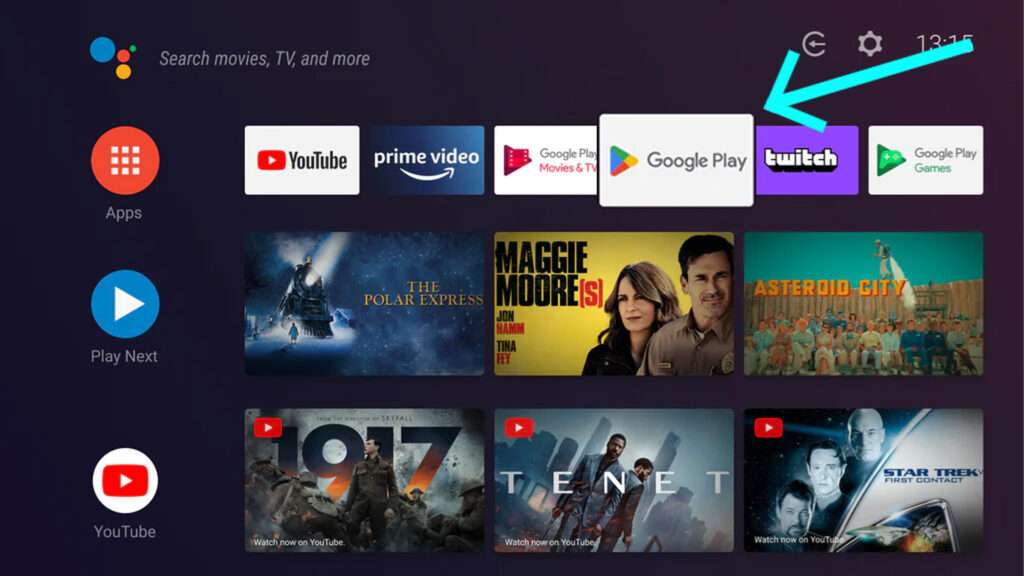
Next, go to the search bar and type “IPTV.” This application will appear in the search results, as shown in the picture below. Select it.
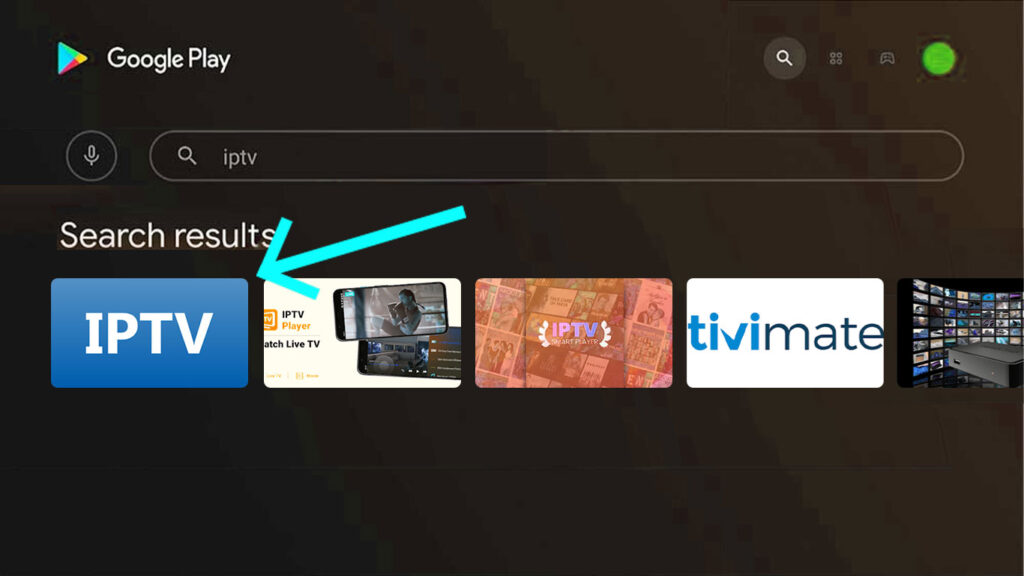
Now Click on “Install” to begin the installation.
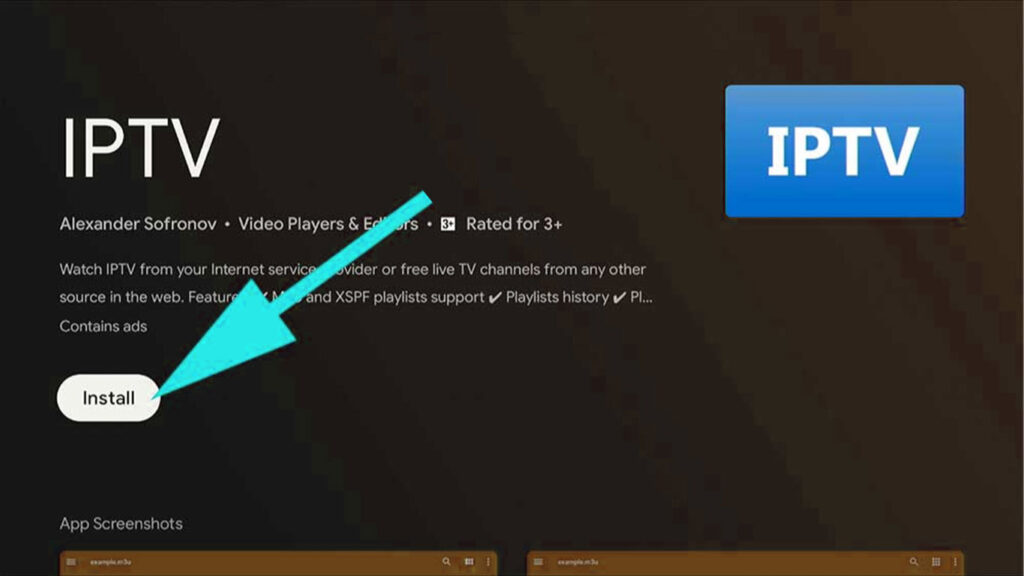
Open the IPTV app once the installation is completed and click the “Add Playlist” button.
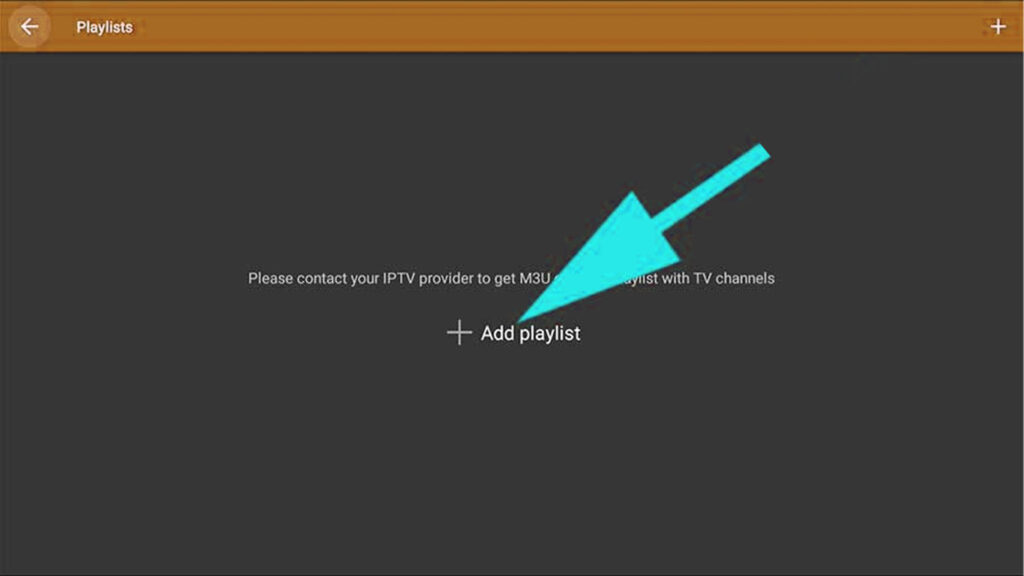
The menu will appear in the top right corner, like in the picture below. From those options, select “Add URL.”
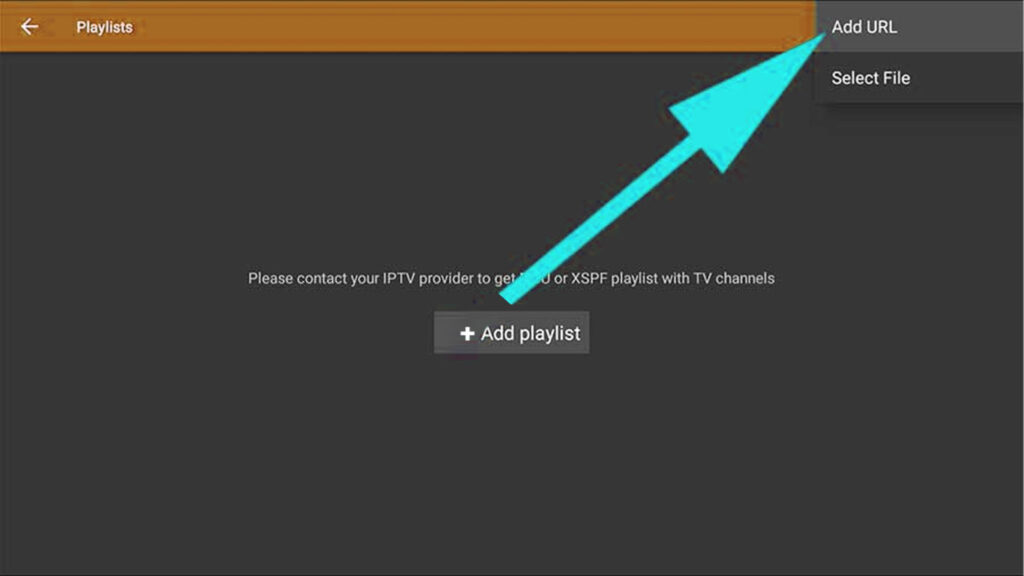
Now, you have to enter M3U or XSPF. If you already have an IPTV provider, please add all the credentials your provider gave.
- Add M3U link
- Give any name to your playlist
- Click on “OK”.
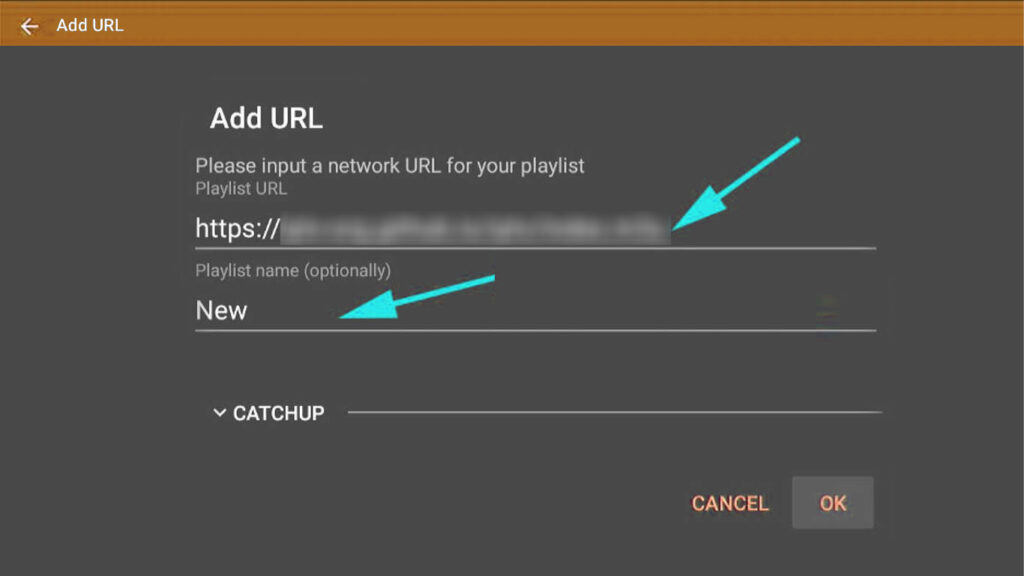
Now, you will see a list of channels.
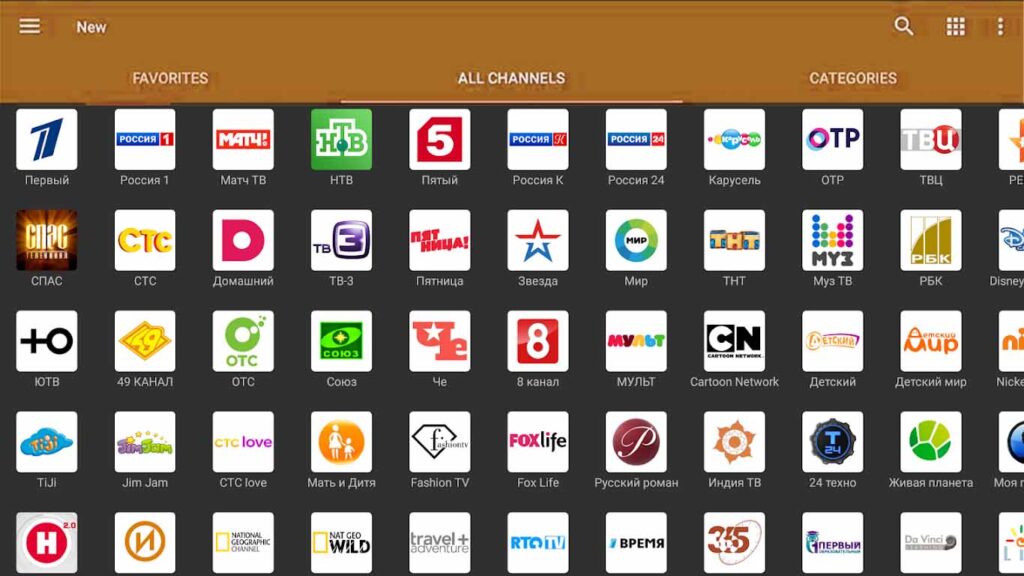
There’s no need to worry; you can customise your channels and VODs through IPTV to avoid unwanted content. Also, add all frequently accessed channels to your favourites so you can quickly access those channels using favourites.
You May Also Like: How to Install IPTV on Xbox without a VPN!
Benefits of using IPTV on an Android TV Box:
There are several benefits of installing IPTV on an Android TV box. They are:
1. Unlimited Channels: One of the main benefits of installing IPTV on an Android TV box is that it gives you unlimited channels. You can watch channels from different countries and regions.
2. Cost-Effective: IPTV is a cost-effective alternative to traditional cable or satellite TV. It allows you to pay for only the channels you want to watch.
3. High-Quality Streams: IPTV delivers high-quality audio and video content. It is an excellent option for people passionate about video and audio quality.
4. Premium Features: A decent IPTV offers premium in-built features with its subscription. It offers multiple streams, PPV events, catch-up shows, Cloud DVR, Time-Shifted TV, and premium features you will never find with cable or satellite TV.
5. Easy to Use: IPTV is easy to use and navigate. It eliminates the need for additional cables, satellite dishes, and bulky hardware.
Frequently Asked Questions:
-
Can I use IPTV on Android TV?
Yes, you can use IPTV on your Android TV, but you need to add an IPTV/Android box.
-
Do I need an IPTV box for Android TV?
You will need an IPTV or an Android box for your Android TV. Android TVs do not have an in-built function to detect and interpret internet signals. So, you have to need a TV box to watch IPTV content. If you don’t want to buy a TV box, you can use your PC to screencast the content running on your PC to your TV.
Conclusion:
IPTV runs smoothly on Android TV boxes, and using IPTV on an Android TV box is worth it if you navigate it the way we showed you in this article.
Carefully follow all the steps; streaming IPTV on your Android TV box is easy.
Follow us for more tutorials like this, and if you have more queries like that, don’t forget to comment below.