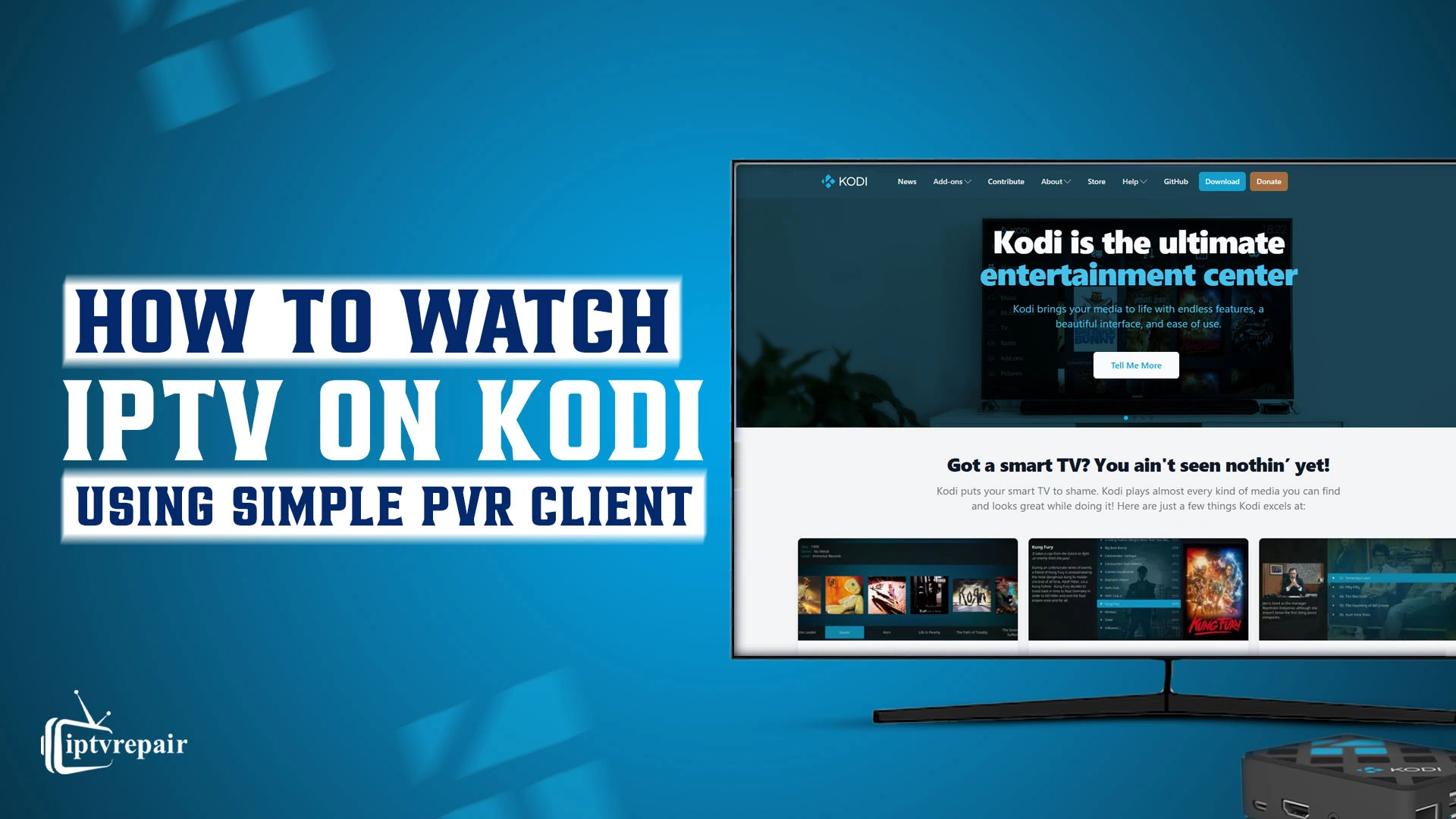Do you want to enjoy streaming live TV channels, Video-on-Demand (VOD) content, PPV (Pay-per-view) events, sports events, or a musical concert on your Kodi device seamlessly? Then, you come to the right place.
With Kodi and its PVR Simple Client add-on, you can easily watch all the streaming without a hassle. Further, it’s possible to turn the entire streaming into a functional hub.
Many Kodi users love this platform because its add-ons can integrate with the VOD section, allowing them to enjoy movies, binge-worthy TV shows, documentaries, and anime hassle-free.
But, there’s another thing you should know. The thing is, you can also integrate it with Internet Protocol Television (IPTV) service.
Usually, most people watch Internet TV through popular IPTV players like IPTV Smarters Pro, Tivimate, XCITV, or Perfect Player. But it’s possible to use Kodi as an IPTV Player.
You can conveniently merge any IPTV provider within the Kodi app using the IPTV Simple Client add-on. It is available via the official Kodi store.
The PVR Simple Client is a built-in Kodi add-on that lets you easily load M3U playlists and EPG (Electronic Program Guide) files to access and organize live television.
In this guide, I’ll discuss in detail how to watch IPTV on Kodi using the PVR Simple Client, along with tips for the best IPTV experience on Kodi, best IPTV add-ons for Kodi, adult IPTV on Kodi, and other topics. I’ve used Google Chromecast for this. But, I can assure you that this blog will serve you well as it will work for any Kodi device you have (Firestick, XBOX, Android TV).
From installation to configuration and fixing common issues – you’ll find everything. So, no more words. Let’s get into the discussion to turn your Kodi into a personal IPTV powerhouse!

What is Kodi?
Kodi is an open-source software application that productively turns a wide range of devices into a personalized home theatre. It attaches hardware acceleration to various devices to decrypt and playback a range of audio and video formats.
You can run Kodi on relatively cheaper and low-power hardware. But the overall performance will depend on the device’s capabilities.
Thanks to its cross-platform nature, you can install it on various devices, including single-board computers, Android-based boxes, full-sized computers, and mobile devices.
Why Use Kodi for IPTV?
Kodi is a highly customizable and open-source media player. It is also compatible with a wide range of operating systems and devices. This media center also supports a wide range of content types, including IPTV streams.
Here’s why it is popular among TV over broadband enthusiasts:
- Supports a vast range of IPTV add-ons.
- Personalized user interface.
- Works on different platforms such as Android, Linux, iOS(limited), Windows, macOS, and Fire TV Stick.
- Supports both M3U playlists and XtremeCodes.
- Access to Electronic Program Guide (EPG) and catch-up TV features.
- Since it’s an open-platform software application, anybody can benefit from it.
Why Kodi is an Outstanding IPTV Player?
Kodi stands out as an IPTV player because it’s free, open-source, and highly customizable. Unlike many IPTV apps that are limited to specific devices or platforms, Kodi works on almost every device, from Fire TV Stick to Windows PCs and Android TVs. Moreover, it is also modifiable.
It supports numerous IPTV add-ons, allowing access to both free and premium streams.
Its customizable interface and EPG (Electronic Program Guide) integration deeply enhance usability.
Kodi handles multiple formats and stream types with minimal buffering. So, you can enjoy streaming seamlessly.
It is available on desktop operating systems, such as Linux, macOS, and Windows, as well as mobile/TV operating systems, including Android, iOS, and tvOS.
In addition, it’s completely free and ad-free.
What’s the Work Process of Kodi?
The work process of Kodi is listed below:
- Go to the store of your respective device, download and install it.
- Install an IPTV PVR Client add-on from the Kodi store.
- Visit the add-on settings, then enter the URL for your IPTV M3U playlist provided by the IPTV service provider.
- The add-on will integrate the Kodi interface with IPTV channels and VOD services. Thus, you can enjoy IPTV streaming – sports, news, movies, shows, anything.
How to Install IPTV on Kodi? Step-by-Step Installation Guide
Kodi doesn’t come with IPTV functionality by default. You’ll need to install a PVR (Personal Video Recorder) add-on to enable it.
1st Step – Initiate Kodi
Open the Kodi app on your device. Ensure it’s updated to the latest version.
2nd Step – Install IPTV Simple Client
Go to Settings first
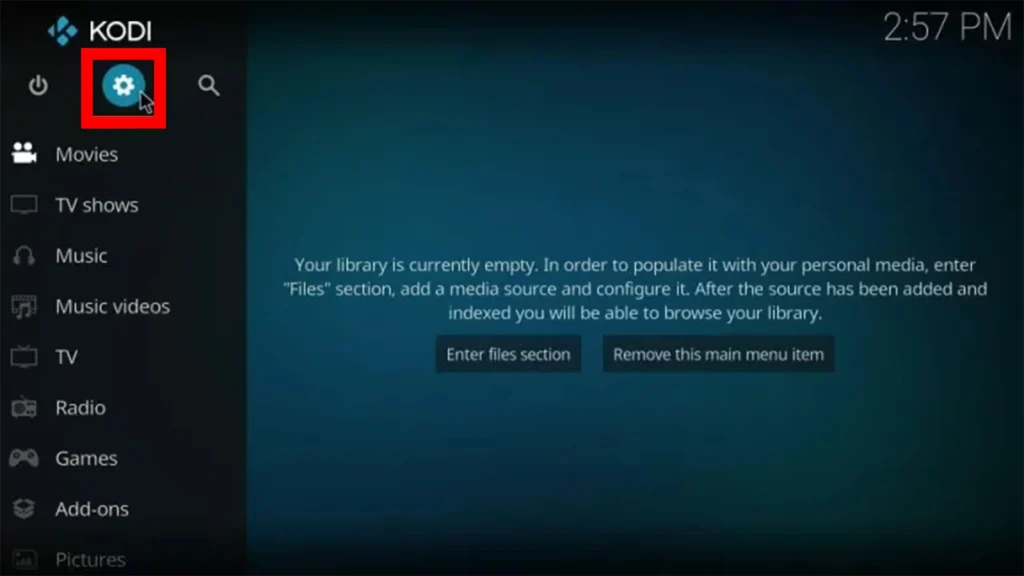
Click add-ons.
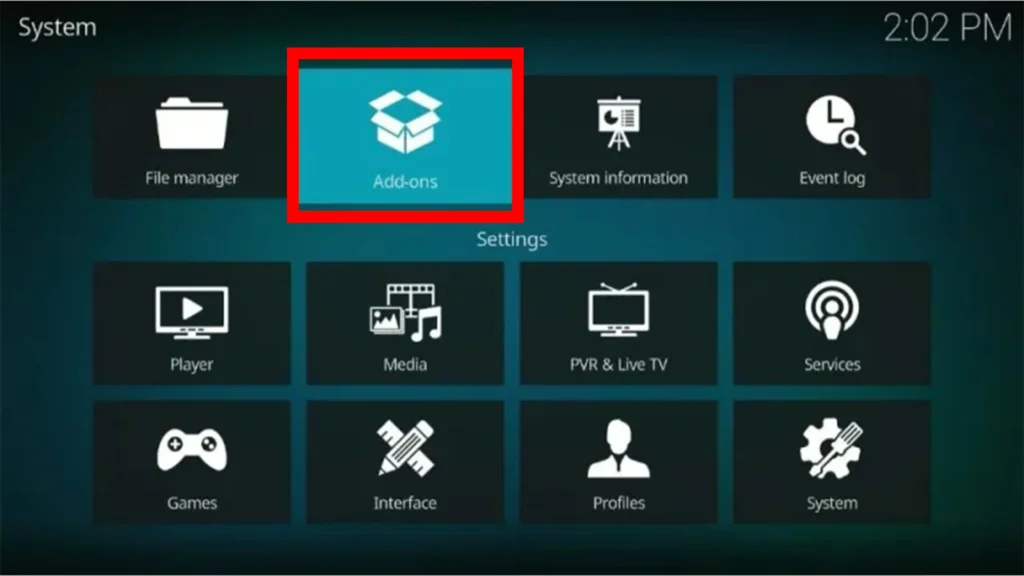
Select Install from Repository.
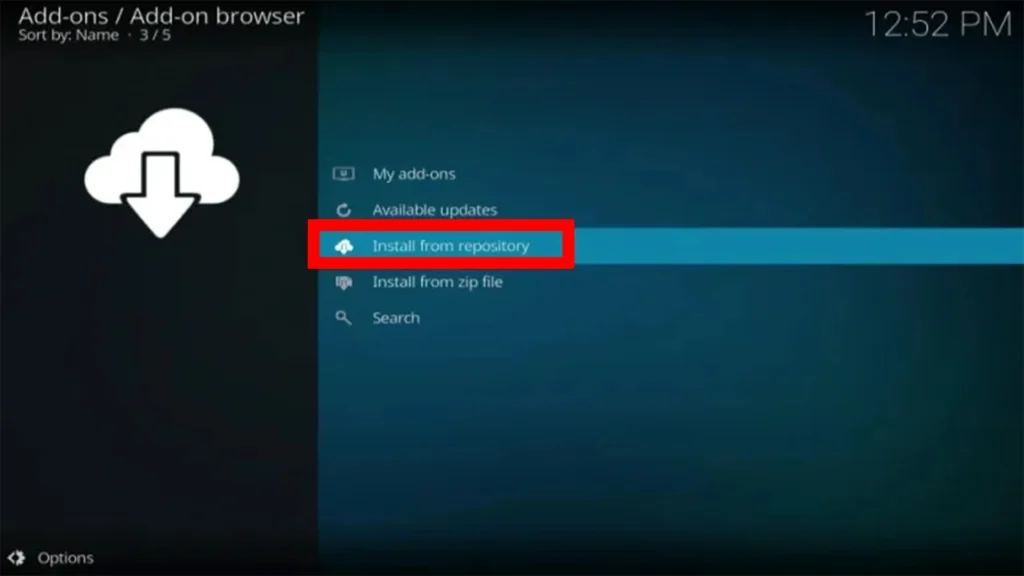
Tap the All repositories option and hit PVR clients.
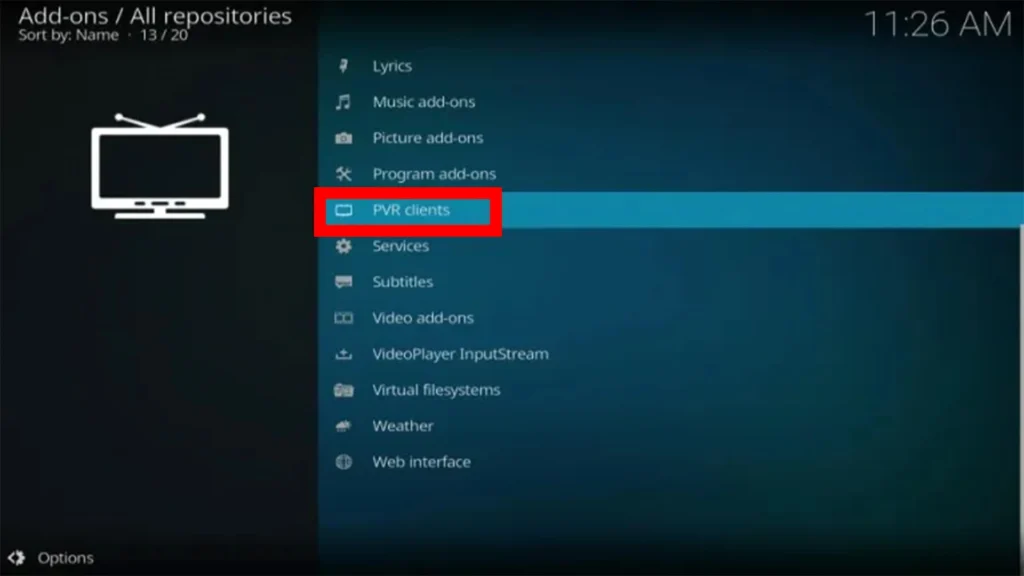
Select IPTV Simple Client.
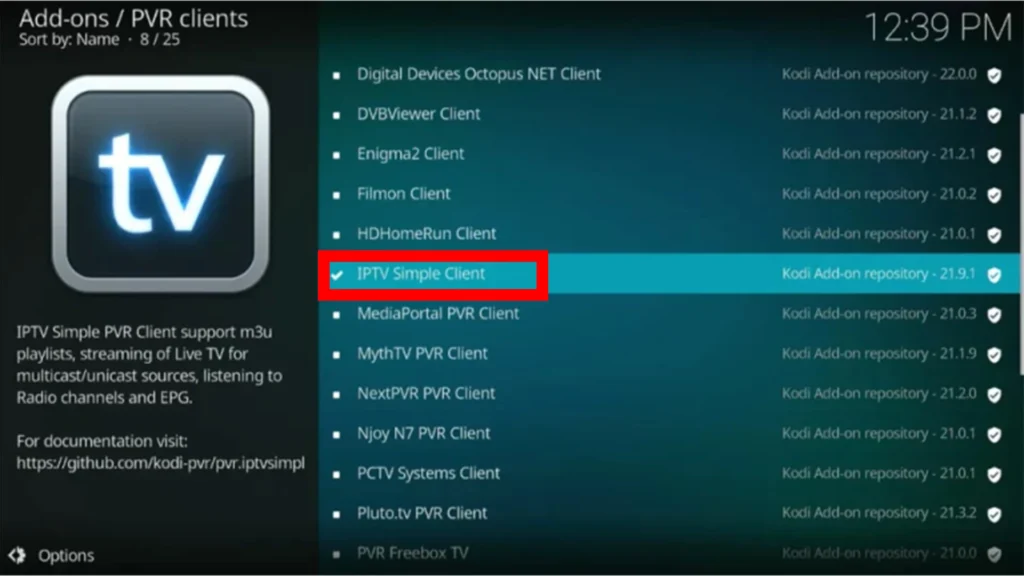
Then, click on the Install button
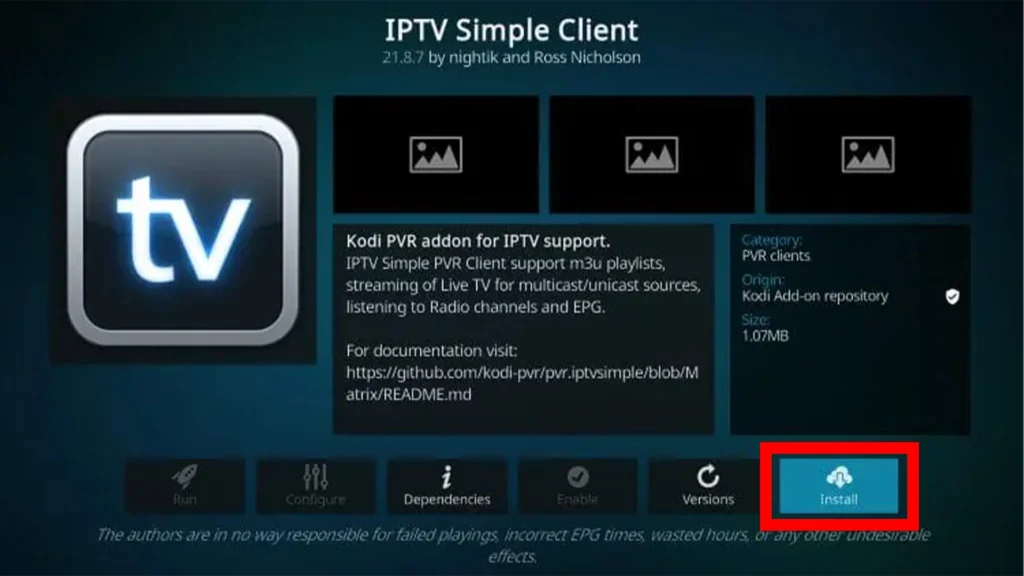
Now, a prompt will appear on the screen. A warning prompt to install additional add-ons will appear on the screen. Confirm it by tapping on the OK button.
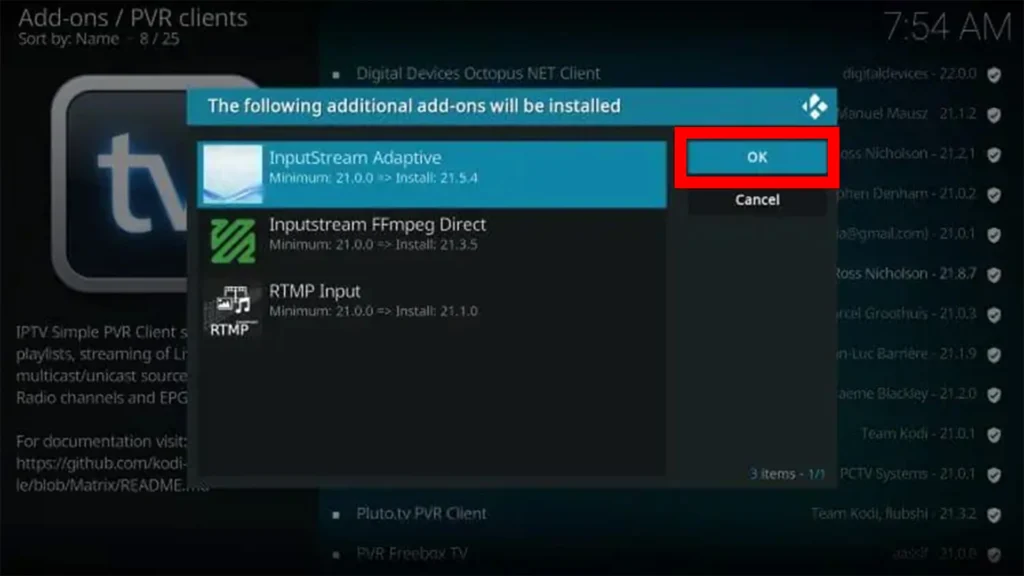
You should wait till the installation of IPTV Simple Client is fully complete. After installation, you’ll see the IPTV Simple Client Add-on installed message.
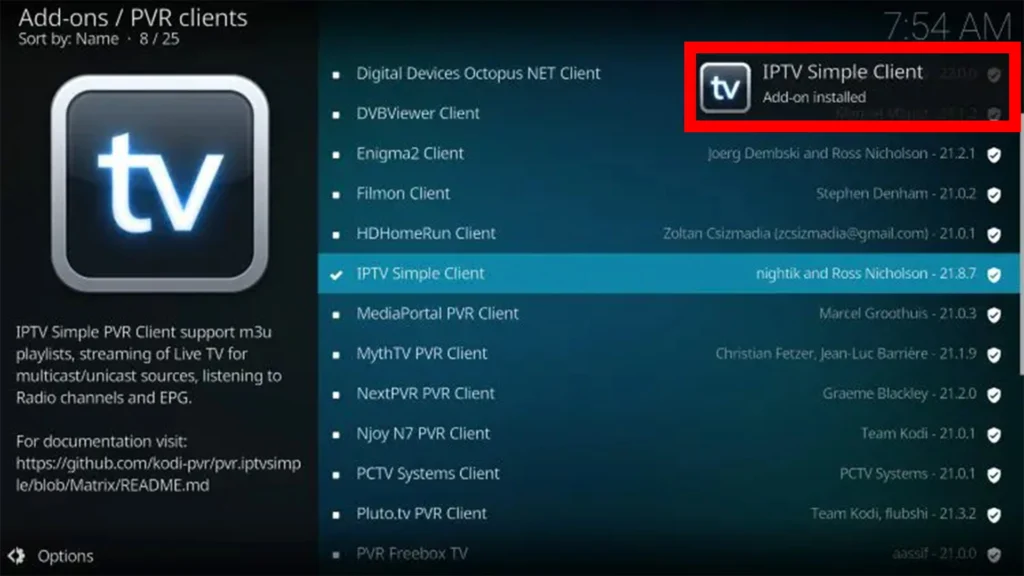
Soon after, you’ll get the add-on installed notification on the screen.
3rd Step – Configure M3U Playlist on IPTV Simple Client
- On the IPTV Simple Client page, tap the Configure option.
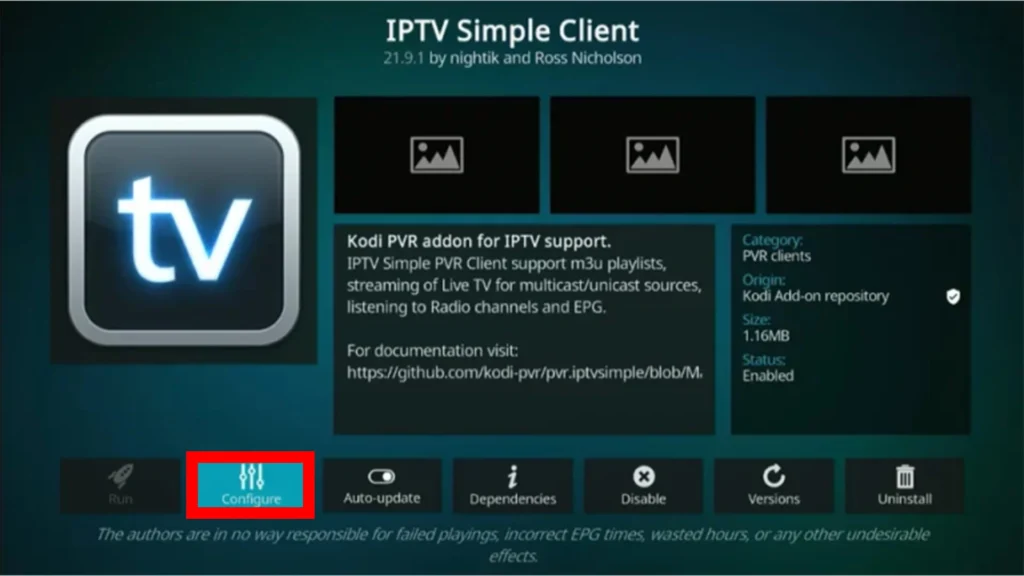
- Choose Edit “Migrated Add-on Config”.
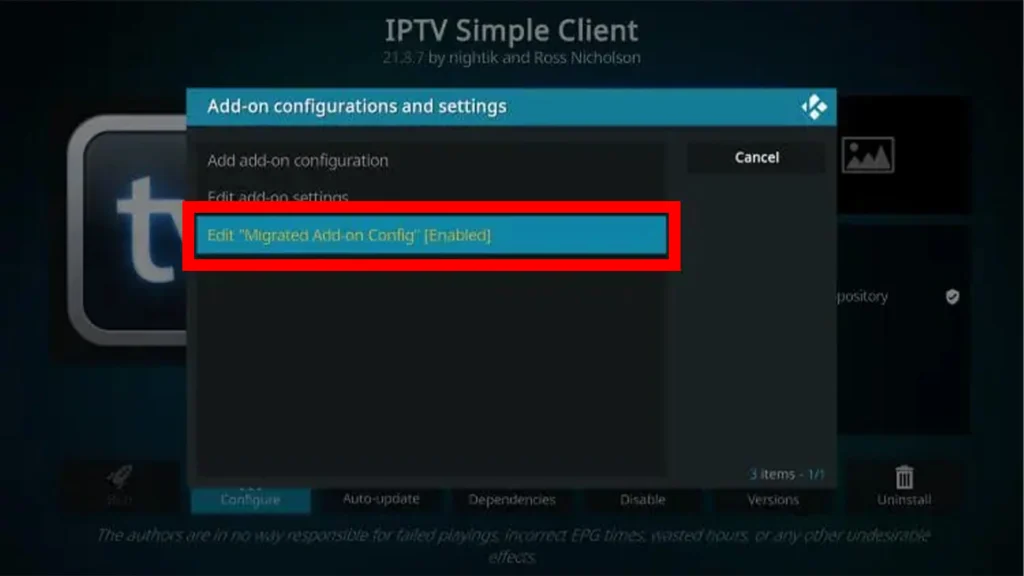
- Select the M3U Playlist URL option and input the playlist link in the respective box.
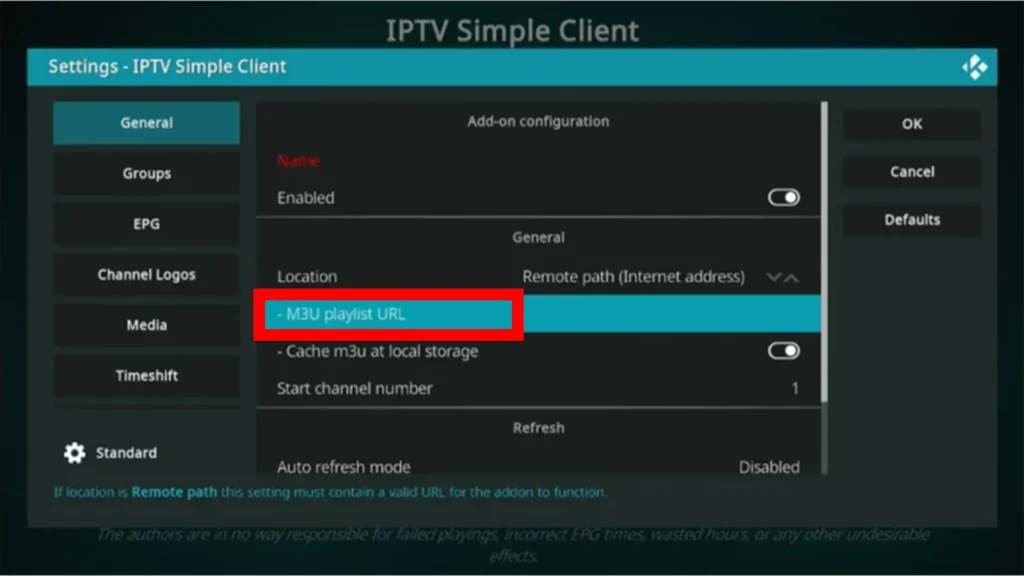
- Press the OK button and restart the Kodi app.
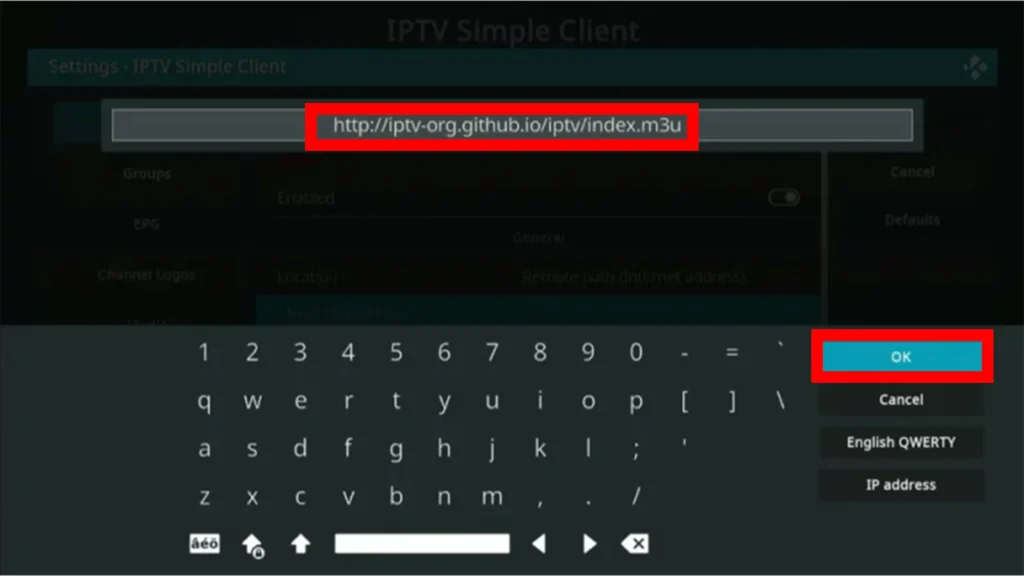
- Open the PVR Simple Client add-on and hit the TV tab.
- Navigate to the Channels section and start enjoying your favorite channels or TV shows on Kodi.
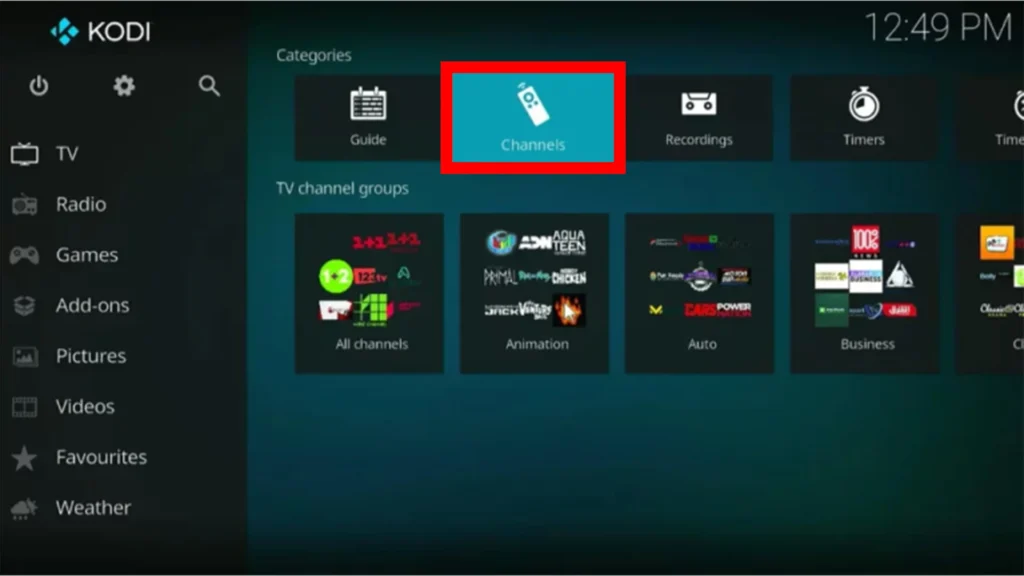
Tips for the Best IPTV Experience on Kodi
- Use a VPN to safeguard your identity and avoid ISP throttling.
- Clear the Kodi cache regularly (at least once a week) to prevent buffering and freezing issues.
- Choose an IPTV service provider with stable servers and anti-freeze technology.
- Use Kodi-compatible IPTV services with EPG and VOD support.
- Optimize video settings for HD/4K playback.
What are the Best IPTV Add-ons for Kodi? (Alternatives to PVR IPTV Simple Client)
Apart from the default PVR IPTV Simple Client, there are some other top-notch add-ons available on Kodi. Let’s check:
- cCloud TV
It’s a good option for live TV streaming. It is well-known for its wide variety of channels.
- Pluto TV
It’s another superb option for live TV. It offers extensive customizations and a diverse selection of premium channels.
- Playlist Loader
It’s a management tool for building and storing user-generated playlists from various sources.
- ESPN (Sports)
ESPN is an official Kodi addon from the SlyGuy Repository. It offers different types of (soccer, MLB, NBA, cricket, rugby, golf, and more) sports events, documentaries, replays, highlights, commentary, etc.
- The Crew
It is one of the most popular add-ons for free movies, TV shows, sports, anime, podcasts, etc. It also offers an add-on for adult content. This all-in-one add-on offers both free and debrid options.
- Umbrella
It is certainly the best premium add-on for watching films and TV shows. It’s a debrid-only add-on. It means that resolving services are needed for use. It only works with premium resolver services, such as Real‑Debrid, All‑Debrid, Premiumize, EasyNews, or Furk.
- Scrubs V2
Scrubs V2 is another supreme-level add-on for free streaming links. It is hosted in the JewRepo repository. It primarily fetches free streaming links for movies and TV shows. No need for any paid services like Debrid.
- Daddylive (Live TV)
Daddylive is a great add-on that features a range of premium US TV channels as well as international live streams. Its free streaming website is another reason for its popularity among the Kodi users.
These are all the best add-ons for Kodi. If you want to know how to set up IPTV on Kodi add-ons, you can check this article to learn thoroughly – How to Set Up IPTV on Kodi Addons.
These add-ons offer extended control and customization options for the interface.
Adult IPTV on Kodi: Best Builds & Add-ons
If you’re looking to stream adult content through IPTV on Kodi, there are several safe and reliable options available. Whether you want full adult IPTV Kodi builds, free live channels, or simple add-ons, Kodi provides flexible tools to access and manage adult content without hassle!
Here’s everything you need to know about Kodi adult IPTV.
Best Adult IPTV Add-ons for Kodi
Looking for the best adult IPTV addon for Kodi? Here are some popular and working add-ons:
- XXX-O-DUS
A reliable adult streaming add-on offering a mix of VOD and live IPTV content. You can integrate free or premium sources.
- Ultimate Whitecream
One of the longest-standing adult Kodi add-ons. Includes categories, scenes, live cams, and IPTV adult streams.
- FapZone
A lightweight option for free adult IPTV for Kodi, often sourced from public streams.
- Area 69 X
The ‘Area 69 X’ is an adult-themed Kodi add-on. It provides access to a variety of adult content. It usually requires a PIN or age verification for access.
- Cum With Me
“Cum With Me” is a new adult Kodi add-on that lets users stream explicit content across compatible devices. Hosted in the Stream Army Repository, it requires a PIN code to access its features.
These add-ons are typically third-party, so you’ll need to enable Unknown Sources in Kodi and install them via external repositories.
Free Live Adult IPTV for Kodi
Some M3U playlists offer free live adult IPTV for Kodi. You can load these playlists using the PVR IPTV Simple Client:
- Find a working adult IPTV M3U URL (from a trusted online source).
- Open Kodi > PVR IPTV Simple Client > Configure.
- Paste the M3U link and restart Kodi.
- Channels should appear under the Live TV section, including adult categories.
It’s better to use a VPN (Virtual Private Network) while watching xxx content. Moreover, if you want to know which IPTV providers provide the best xxx content, you can pay a visit to this link – 9 Best Adult IPTV Providers.
How to Add Adult IPTV on Kodi
To add adult IPTV on Kodi:
- Install Kodi and the PVR IPTV Simple Client.
- Load an M3U playlist that includes adult channels.
- Optionally, install third-party add-ons like XXX-O-DUS or Ultimate Whitecream.
- Use a VPN and enable parental controls to keep these videos out of children’s reach. If you’re looking forward to getting the best VPN, consider visiting this article – 10 Best VPN for IPTV.
Legal & Safety Notice
While Kodi and IPTV technology are legal, some adult IPTV sources may host copyrighted or pirated content. Make sure you’re using licensed or freely distributed content to stay compliant and don’t cross the legal boundary.
Common Issues and Fixes
While enjoying Internet TV on Kodi, you could face different types of problems. Let’s check those problems and the ways to resolve the issues.
- Slow Internet
Your download speed may be slow when streaming high-definition or 4K content.
Solve – To solve it, run the internet speed test. You can use Ethernet or Starlink Network instead of wi-fi.
- Crowding Network
Using too many devices at once can hinder the usual flow of bandwidth. Too much traffic, too slow a network connection.
Solve – If you’re watching any PPV event or any important streaming, disconnect other devices.
- ISP Throttling
Your internet service provider is continuously slowing down the connection.
Solve – Use a highly reliable VPN service to safeguard your ISP from throttling.
- PVR Client Issues
The PVR IPTV Simple Client may be outdated or corrupted. Further, the PVR manager might also fail to start.
Solve – Clear the PVR data. Here’s the process – Settings > PVR & Live TV > General and select Clear data. If the PVR Simple Client is corrupted, uninstall and reinstall it from the Kodi repository.
- Kodi is Slow
The excessive add-ons could be the reason Kodi gets slower. In such a case, the overall performance of Kodi might be degraded.
Solve – Remove unused app(s) or factory reset the Kodi app (if it is still creating problems).
FAQs on How to Set Up IPTV on Kodi
Can I watch IPTV for free on Kodi?
Yes, you can. But, there’s a catch. There are some free M3U playlists available. Nonetheless, they’re not very reliable. Paid ones provide smooth streaming as well as stability.
Do I need a VPN to watch IPTV on Kodi?
No, it’s not necessary. However, using a VPN can perfectly break geo-restrictions, safeguard data and privacy, while also smoothing out the streaming experience.
Can I watch VOD or catch-up TV on Kodi?
Yes, most IPTV service providers support VOD and catch-up features through Kodi’s add-ons.
What is the Simple PVR Client in Kodi, and why do I need it for IPTV?
This add-on helps you receive live TV channels within Kodi by using an IPTV source. It uses M3U playlists or XMLTV EPG data and integrates those into Kodi’s PVR (Personal Video Recorder) interface.
Is watching IPTV on Kodi legal?
There’s no direct answer to it. If you use verified or legal IPTV services, then there’s no problem. If you use an unverified subscription, it might land you in legal trouble, especially in countries like the USA, the UK, Canada, Australia, etc.
Does Kodi Support Xtream Codes?
No, Kodi doesn’t support Xtream Codes. If only the provider does, then you can convert it to M3U format and then adjust it on the add-on for streaming.
Closing Thoughts
Most IPTV enthusiasts love to access their content from a single location. In such a case, using the Kodi IPTV addon via PVR Simple Client could be an excellent solution for them.
Since most users have already got the add-ons to install for VODs, putting a legal and reliable IPTV service subscription means you can access your favorite channels without hassle.
So, when you start to use Simple PVR Client on Kodi to enjoy the streaming of an Internet Protocol Television Provider? Or, do you have another plan?! Do you want to apply any other add-ons? What do you want to do? You can share your views in the comment box below. You should share this article with your friends if you find it useful. Thank you!